The Upgrades feature in Sublium allows you to configure the upgrade experience for customers, making it easy for them to switch to a higher-tier subscription plan.
This feature enhances customer satisfaction by offering flexibility and clear options for upgrading their subscriptions.
Here’s how you can configure the WooCommerce subscription upgrade settings:
Upgrade Preferences
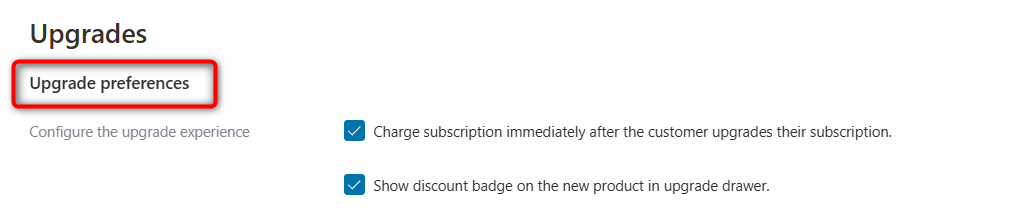
- Charge Subscription Immediately After Upgrade: Enable this option to bill customers as soon as they confirm the upgrade.
- Show Discount Badge on the New Product in Upgrade Drawer: Highlight savings by displaying a discount badge on the upgraded product.
Upgrade Details Drawer Text
Customize the labels and details shown in the upgrade drawer:
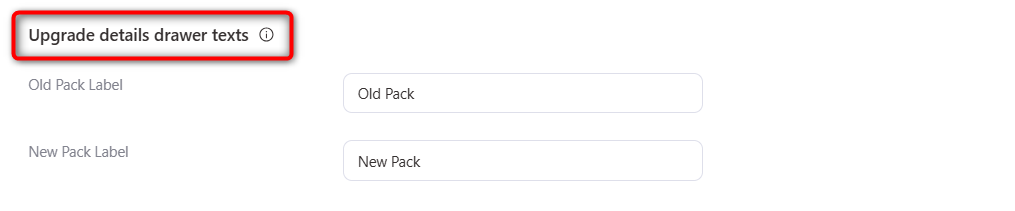
- Old Pack Label: Display the customer’s current plan name and details.
- New Pack Label: Show the name, details, features, or benefits of the new plan.
Dismiss Upgrade Pop-Up Text
Personalize the pop-up that appears when prompting customers to upgrade:
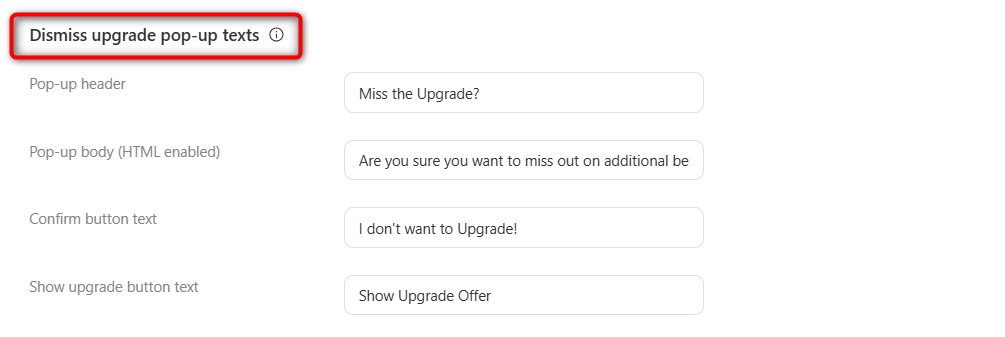
- Pop-Up Header: Short, attention-grabbing line (e.g., “Upgrade Now for More Benefits!”).
- Pop-Up Body (HTML supported): Explain upgrade benefits, including links, images, or styled text.
- Confirm Button Text: Example: “Upgrade Now” or “Yes, Upgrade Me”.
- Show Upgrade Button Text: Change the label of the upgrade button shown on product or checkout pages. For example: “Show Upgrade Offer”.
Don’t forget to save changes and test the upgrade flow to confirm everything works as required.
Sublium’s Upgrade Settings allow you to tailor every step of the upgrade flow, from billing preferences to pop-up texts and button labels.
This ensures customers clearly understand the value of upgrading while keeping the process frictionless.

