The Revenue section displays the total revenue generated from new subscriptions, renewals, and cancellations. This helps you assess your business’s financial health.
This documentation provides an overview of revenue performance and growth.
Time Period
You can select the time period for which you would like to view the revenue. You can choose from Today, Yesterday, This Week, Last Week, This Month, Last Month, Quarter to Date, Last Quarter, Year to Date, Last Year, a specific date, or a custom range.
Note: You can also compare revenue data between two specific dates.
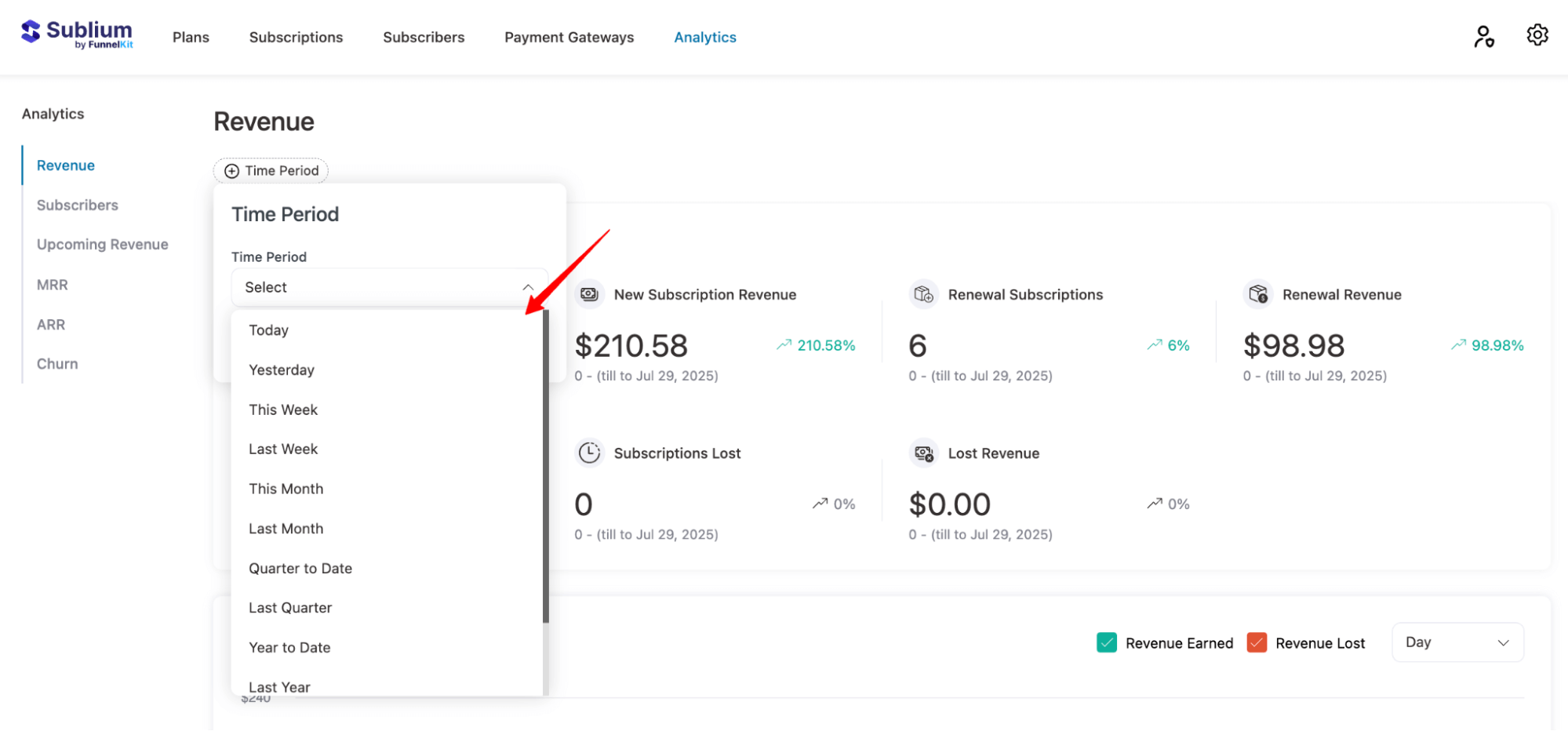
Overview
This section will give an overview of the total revenue earned from different subscription plans.
- New Subscriptions: Revenue generated from newly acquired customers within the selected time period.
- New Subscription Revenue: Revenue generated from new subscriptions.
- Renewal Subscriptions: Total number of subscriptions renewed.
- Renewal Revenue: Revenue generated from subscription renewals.
- Total Revenue: Revenue generated from both new and renewal subscriptions.
- Subscriptions Lost: Number of subscriptions that were canceled or failed to renew.
- Lost Revenue: Revenue lost due to cancellations or non-renewals.
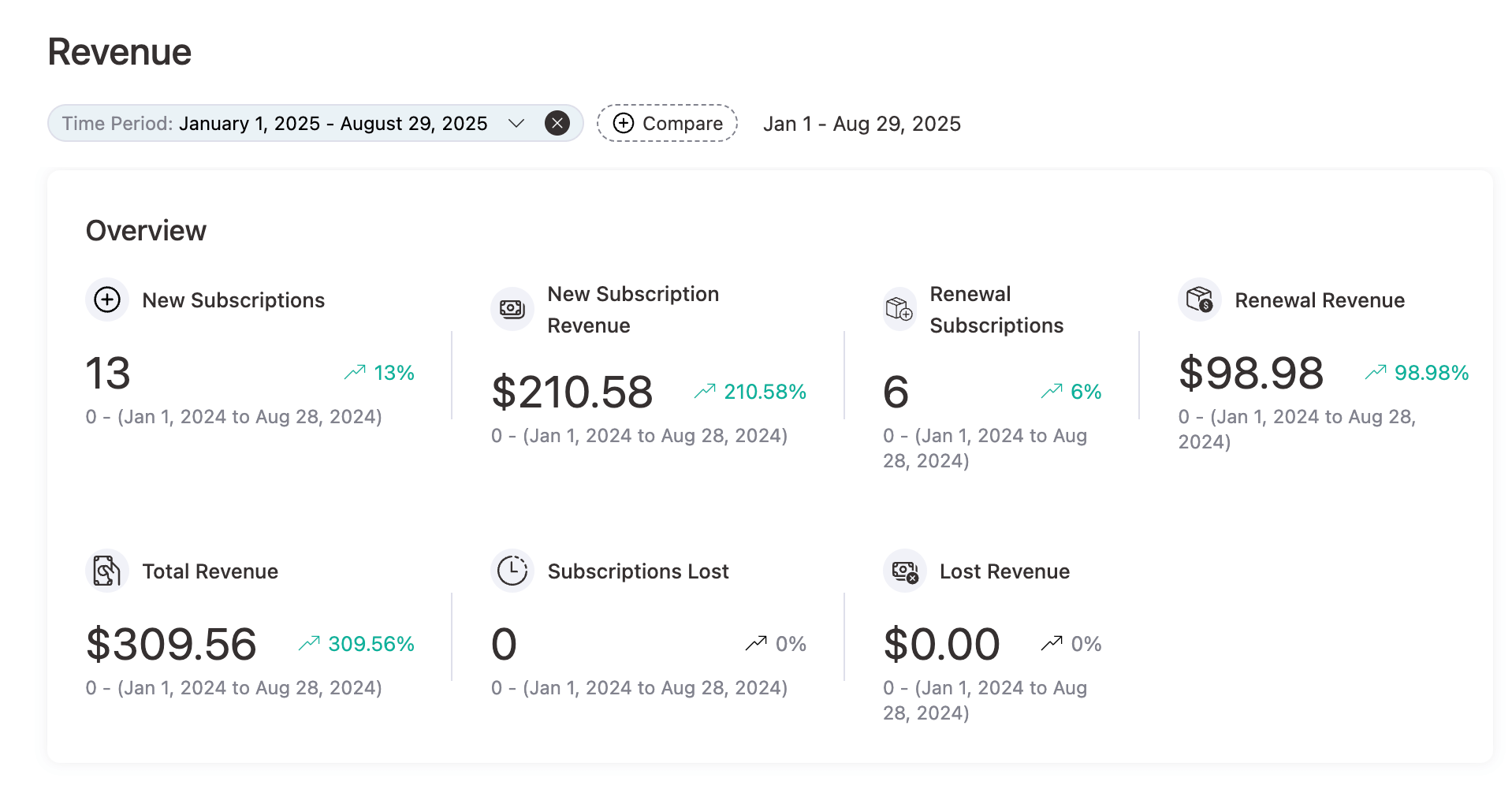
Revenue Performance
Visual representation of how revenue grows over time (revenue earned and revenue lost) every day, week, and month.
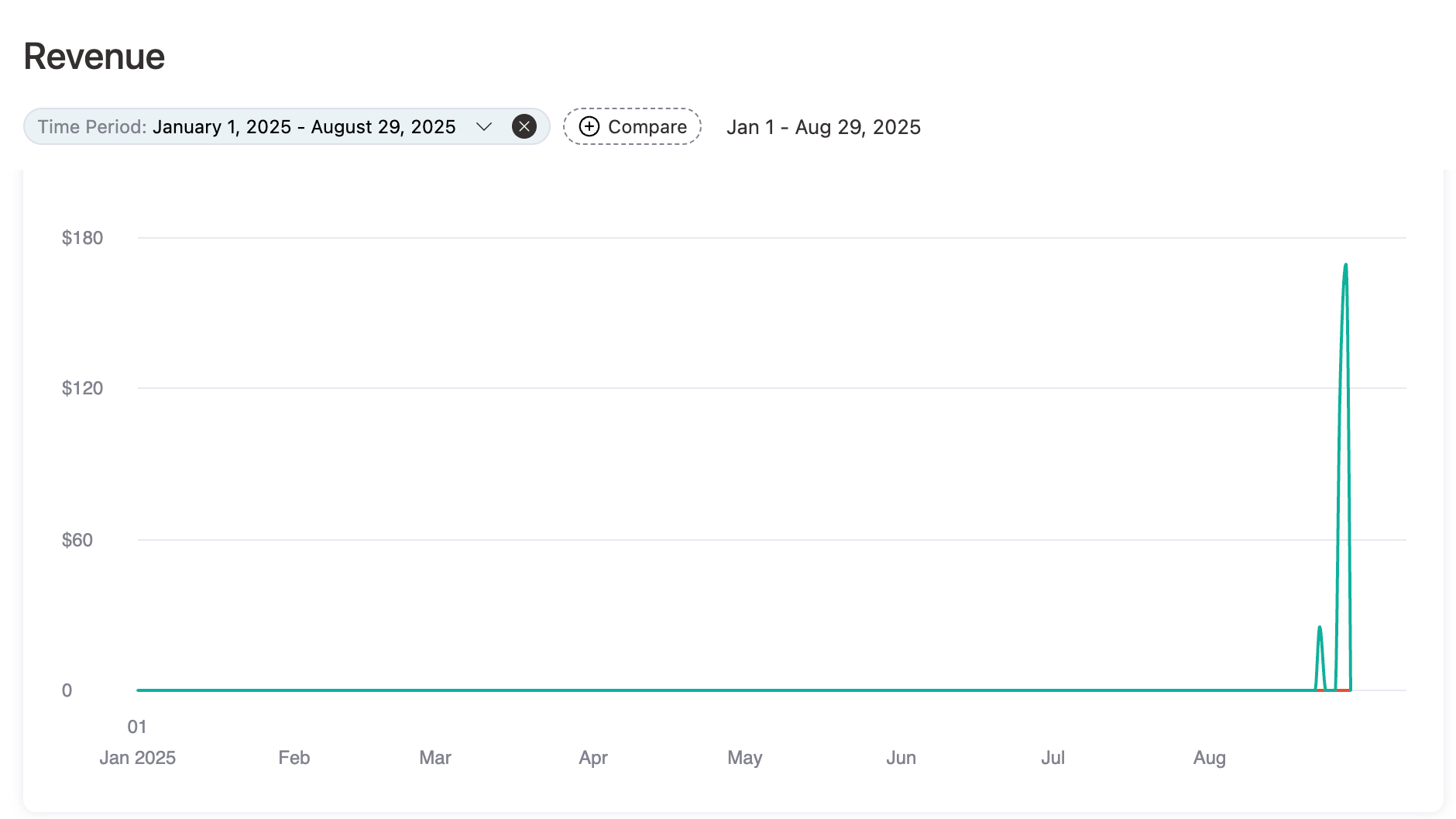
Revenue Growth (Revenue & Count)
This section visualizes the growth in both revenue and subscription count over a specific period. It tracks key subscription actions (e.g., trials, new orders, renewals, upgrades, cancellations) and their impact on revenue.
- Days: Displays data for each day in the selected period.
- Trials: Number of trial subscriptions that started on that day.
- New Orders: Number of new subscriptions processed on that day.
- Renewals: Number of subscriptions renewed on that day.
- Upgrades: Number of users who upgraded to higher plans.
- Recovered: Subscriptions that were successfully recovered after a failed payment attempt.
- Resubscribed: Subscriptions that were reactivated after cancellation.
- Cancellations: Number of subscriptions canceled on that day.
- Payment Failures: Number of failed payment attempts for that day.
- Net Change: The overall change in revenue for the day, calculated as the difference between new orders, renewals, cancellations, and upgrades.
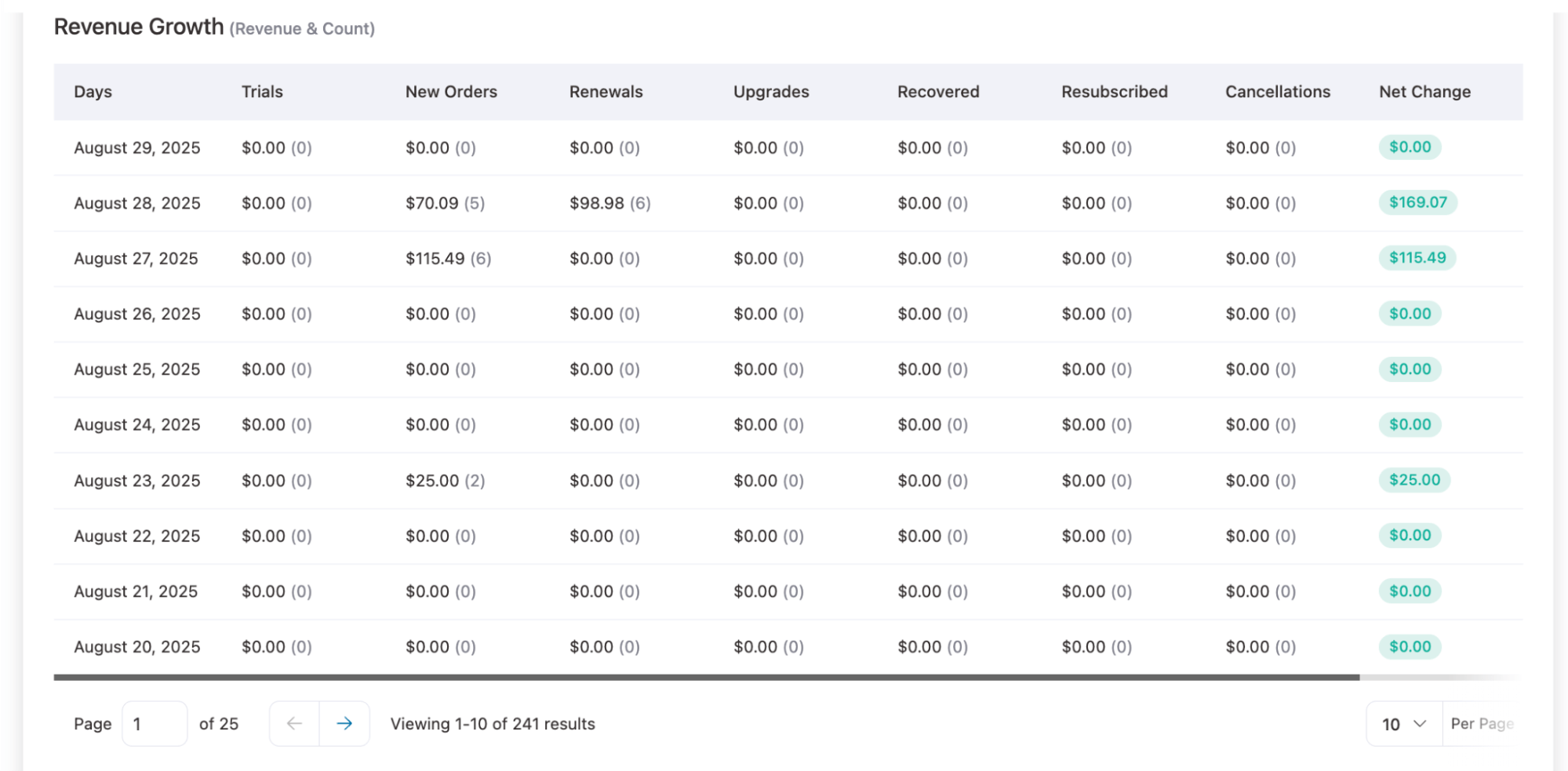
This is how you can track revenue earned using Sublium.

