The Edit Subscription feature in Sublium provides store administrators with the flexibility to modify active WooCommerce subscriptions based on their customer requirements or business needs.
This functionality ensures smooth operations, enhances customer satisfaction, and reduces churn by allowing quick and effective adjustments.
Navigate to Sublium ⇨ Subscriptions and click on a subscription ID.

You can take the following actions on this page:
- Edit Subscription: Make changes to the subscription details.
- Pause Subscription: Temporarily pause the subscription.
- Cancel Subscription: Permanently cancel the subscription.
- Delete Subscription: Remove the subscription from the system.
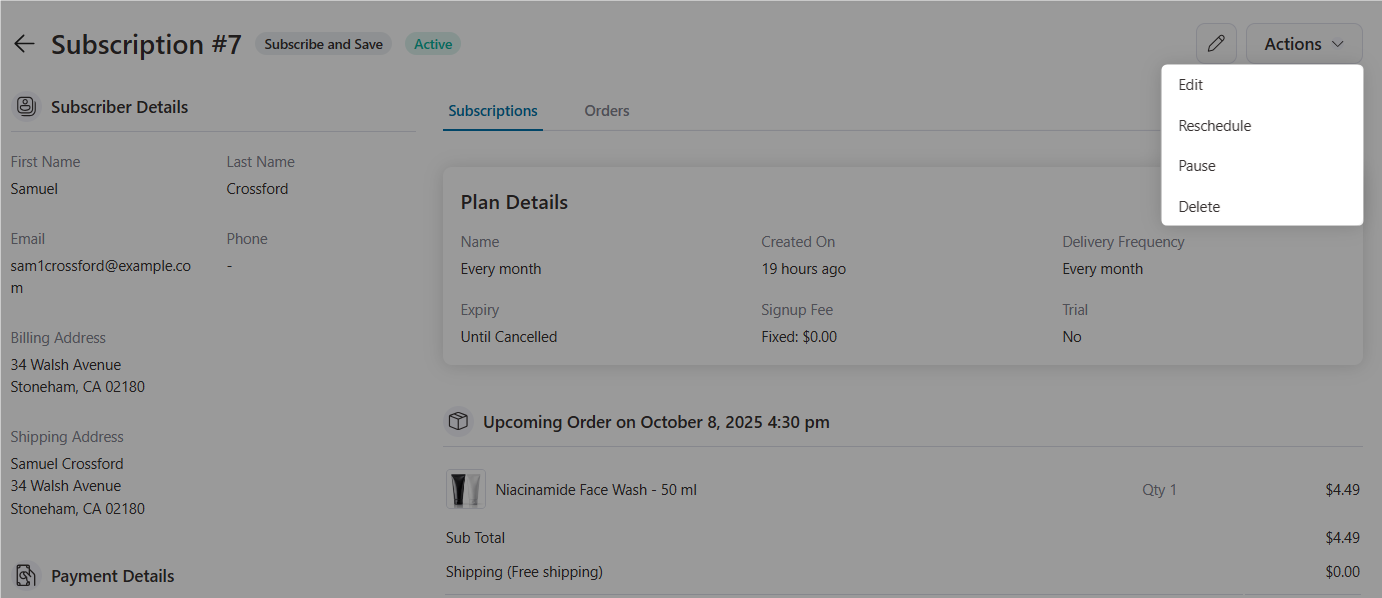
Editing Subscription Details
On the subscription details page, you can take various actions as the admin:
- Edit: Modify this subscription (discussed below).
- Reschedule: Set a different time period to schedule this subscription order.
- Pause: It lets you pause this subscription. Please note that no future deliveries or services will be available until you resume them.
- Delete: Remove this subscription information. Please note that you won’t be able to bring this subscription back after deletion.
To edit a subscription, click on the pen icon here:
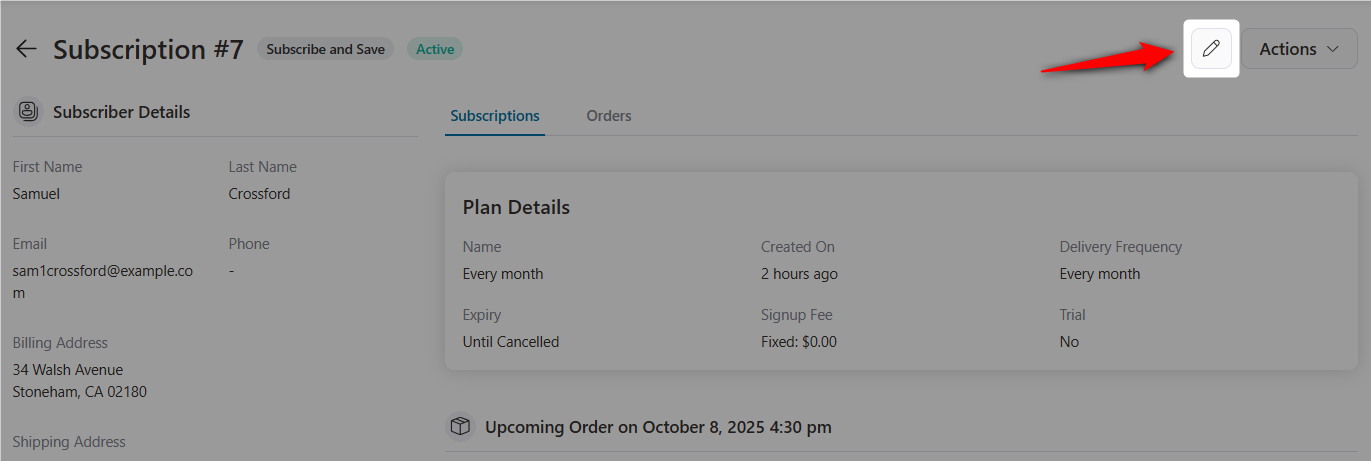
A sliding window will pop up with all the subscription details that an administrator can modify.
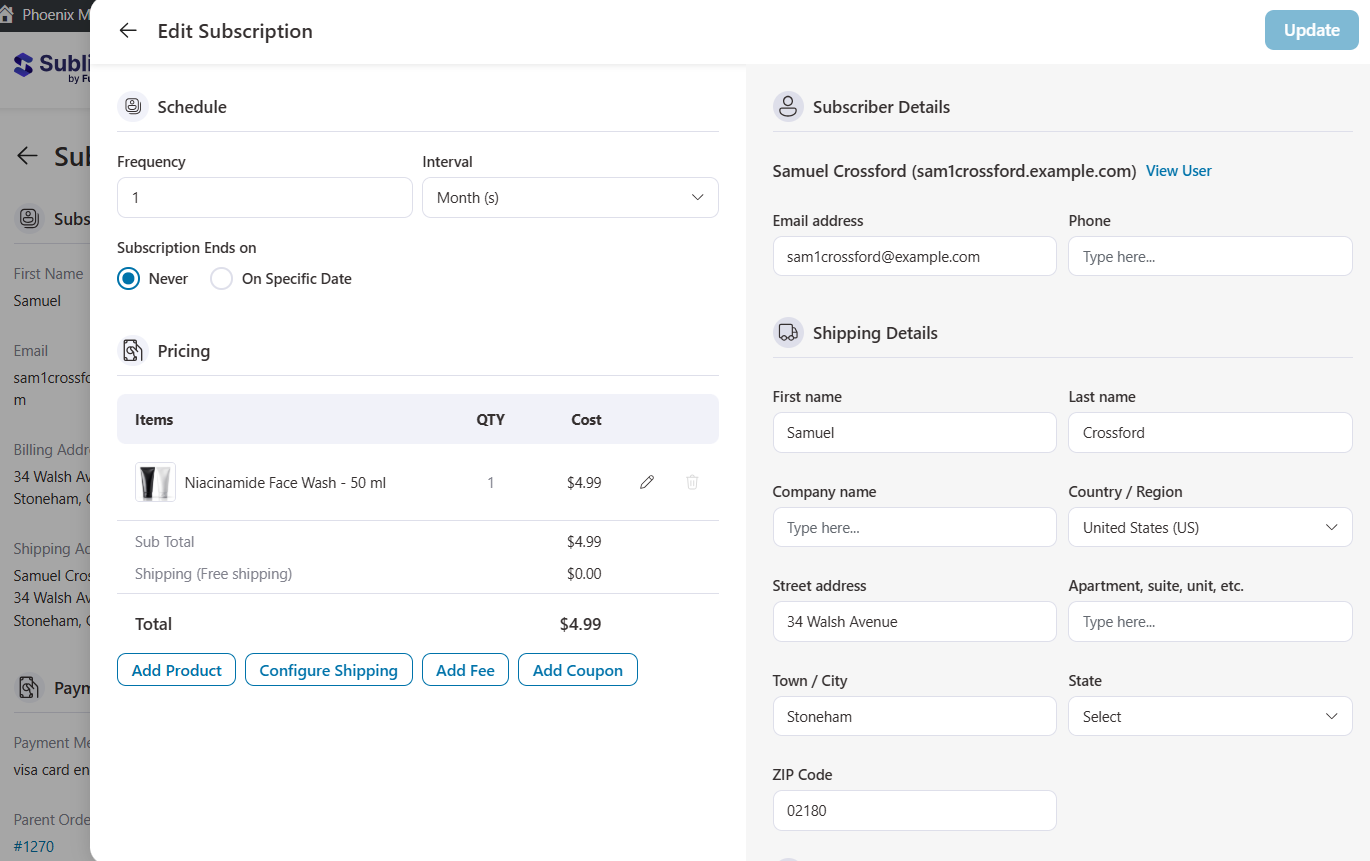
Let’s explore these options one by one.
Subscription Schedule
The subscription schedule includes the frequency and duration of billing cycles. Sublium lets you modify these options to align with customer requirements or business policies.
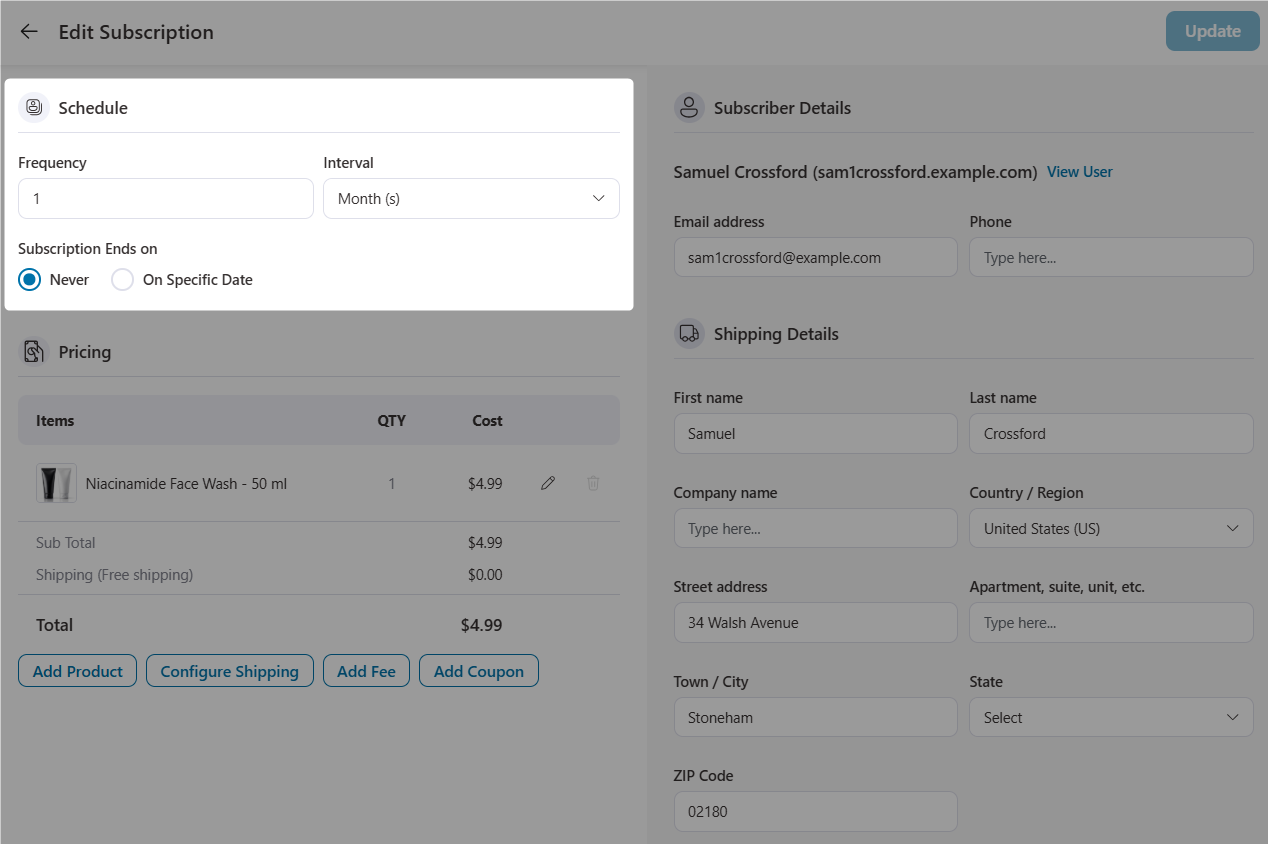
- Frequency and Interval
Adjust how often the subscription renews – this allows you to change a subscription by assigning a frequency and interval in days, weeks, months, and years.
- Subscription Ends on
Never: The subscription continues indefinitely until a user requests to cancel.
On specific date: Specify an end date for the subscription (like annual subscriptions to end after 12 months)
Subscription Pricing
The pricing section allows you to adjust the subscription total by modifying the products, taxes, shipping, fees, or discounts.
- Edit Product Price and Quantity
Adjust the subscription price and number of items.
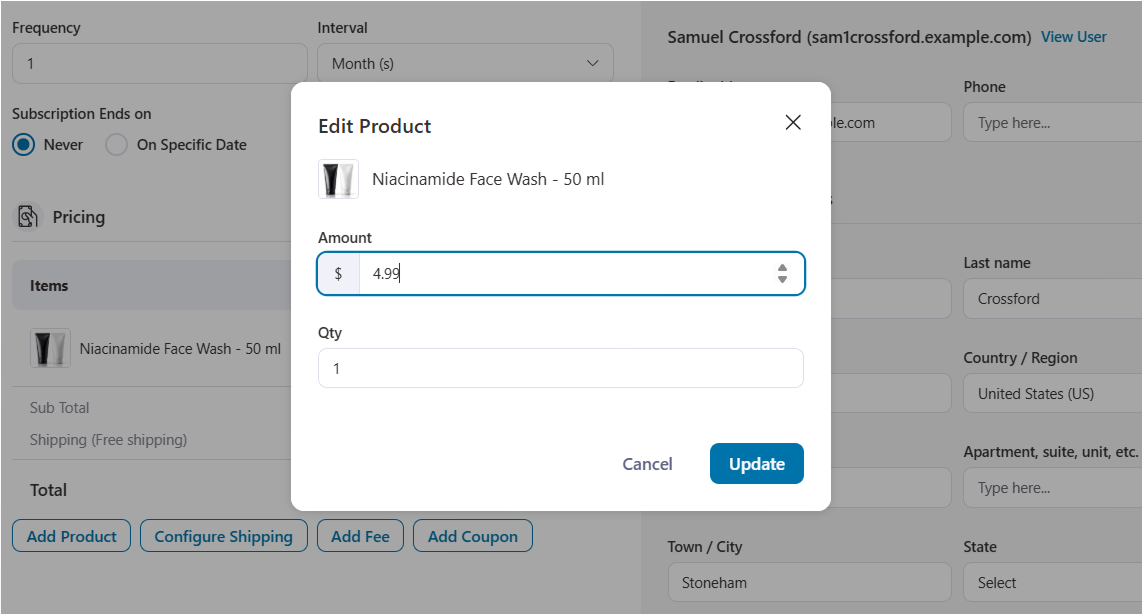
- Add Product
Add any additional product to the subscription.
Clicking the button will display all the products you can add to this subscription.
You can also filter your products by category.
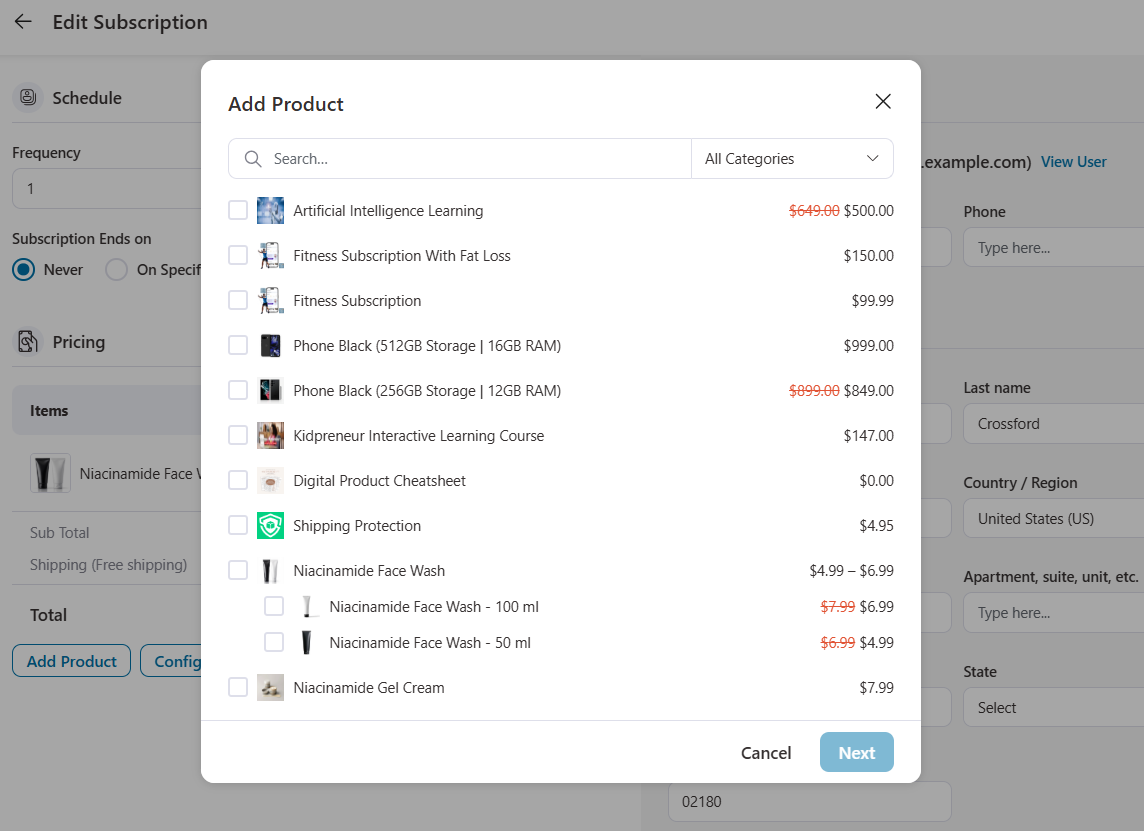
You can add a complementary product, like a tea strainer, to a tea subscription.
- Configure Shipping (in case of physical products)
Add or adjust shipping charges for physical goods.
For example, include $10 for expedited shipping.
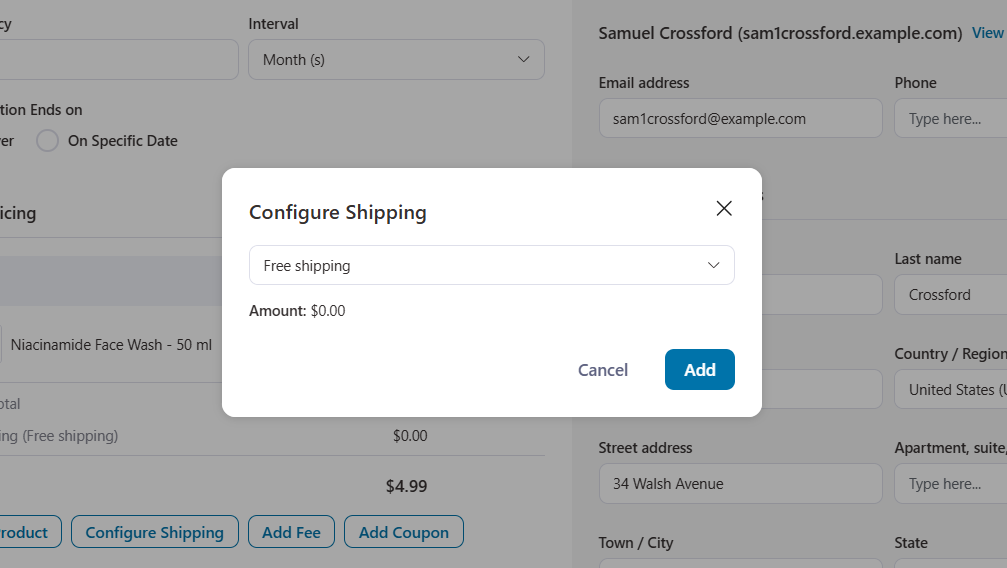
- Add Fee
Add extra fees, such as packaging or customization costs.
For example, add $5 for gift wrapping.
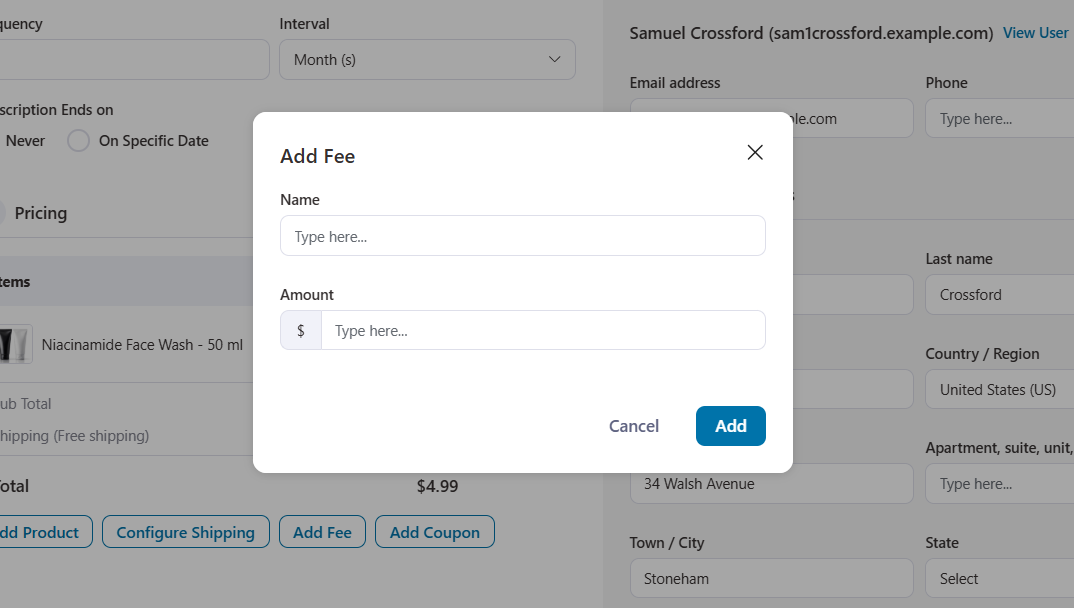
- Add Coupon
Apply discounts to incentivize continued subscriptions.
For example, add a 10% loyalty discount.
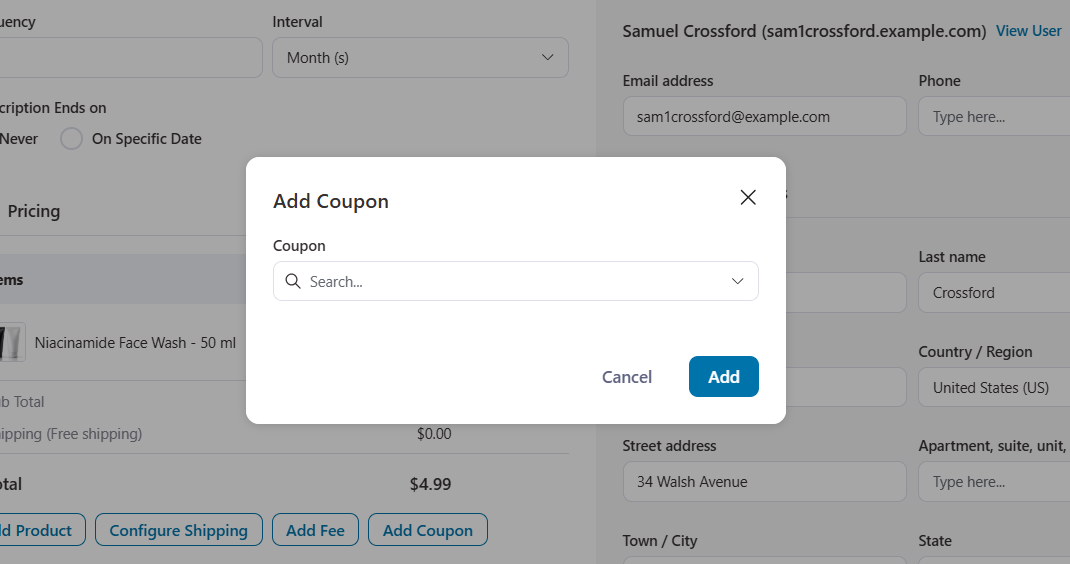
Subscriber Details
Keep subscriber contact information up to date to avoid communication issues.
- Edit Email Address: Update the email address for billing and notifications.
- Add or Update Phone Number: Ensure the customer’s phone number is accurate for customer service or delivery.
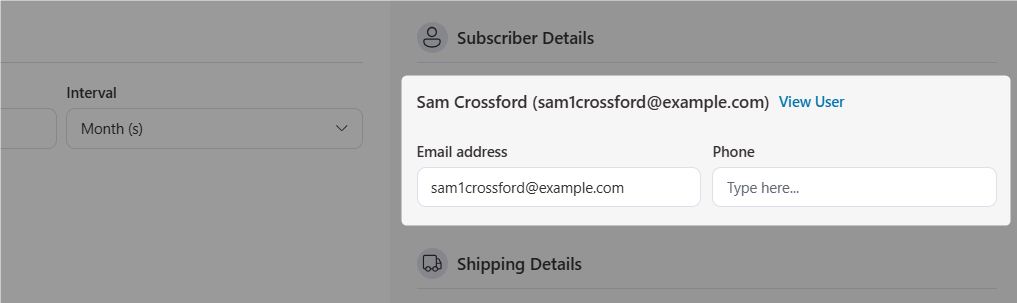
Shipping and Billing Details
Ensure accurate shipping and billing addresses for seamless delivery and invoicing.
- Shipping Address: Update the customer’s shipping details, including name, street address, city, state, and ZIP code.
- Billing Address: Modify a different address for billing purposes with details like name, company, country, street address, city, state, and ZIP.
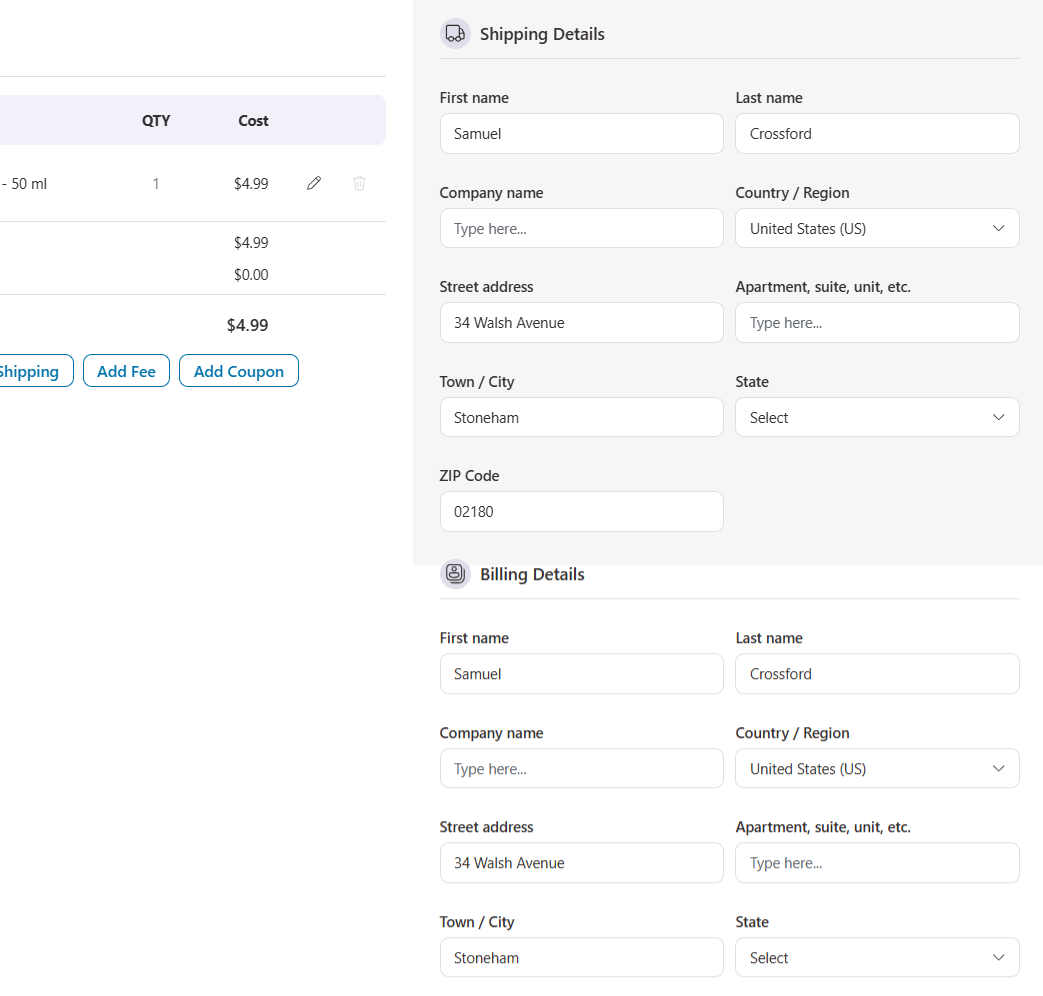
Once done, hit the Update button to save your details.

