The upgrade flow in Sublium is designed to integrate naturally into various stages of the customer journey.
Here’s how it works:
Upgrade Banner in My Account
Customers can see the upgrade offer to their existing subscriptions from their My Account page:
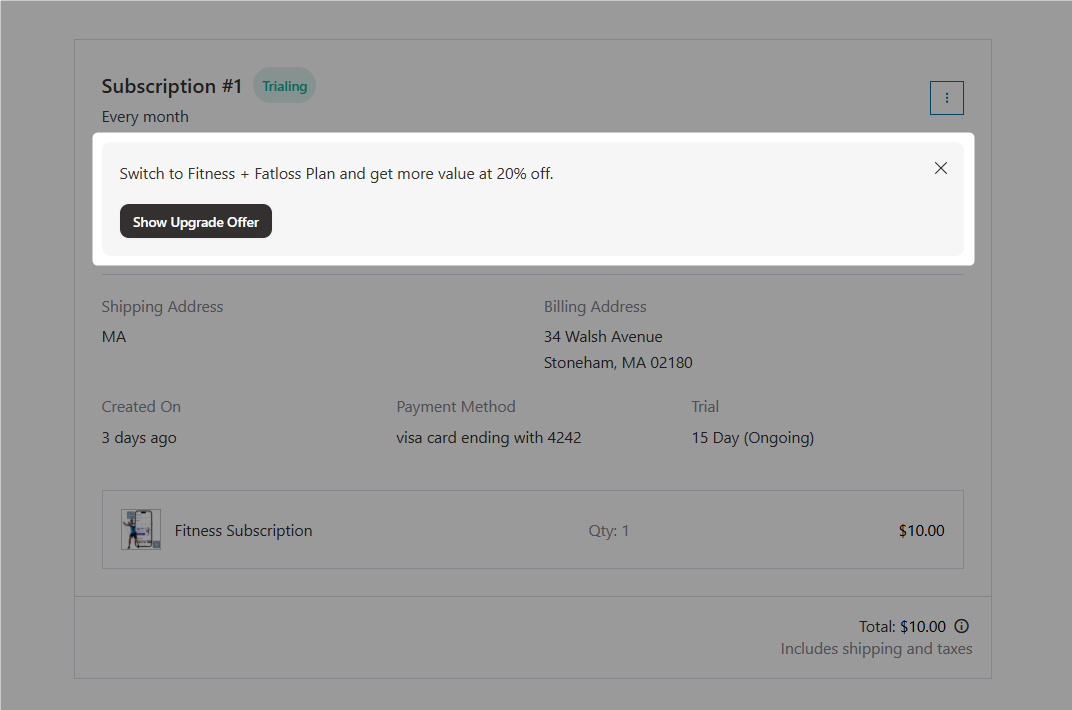
Click on the Show Upgrade Offer button to open the detailed popup:
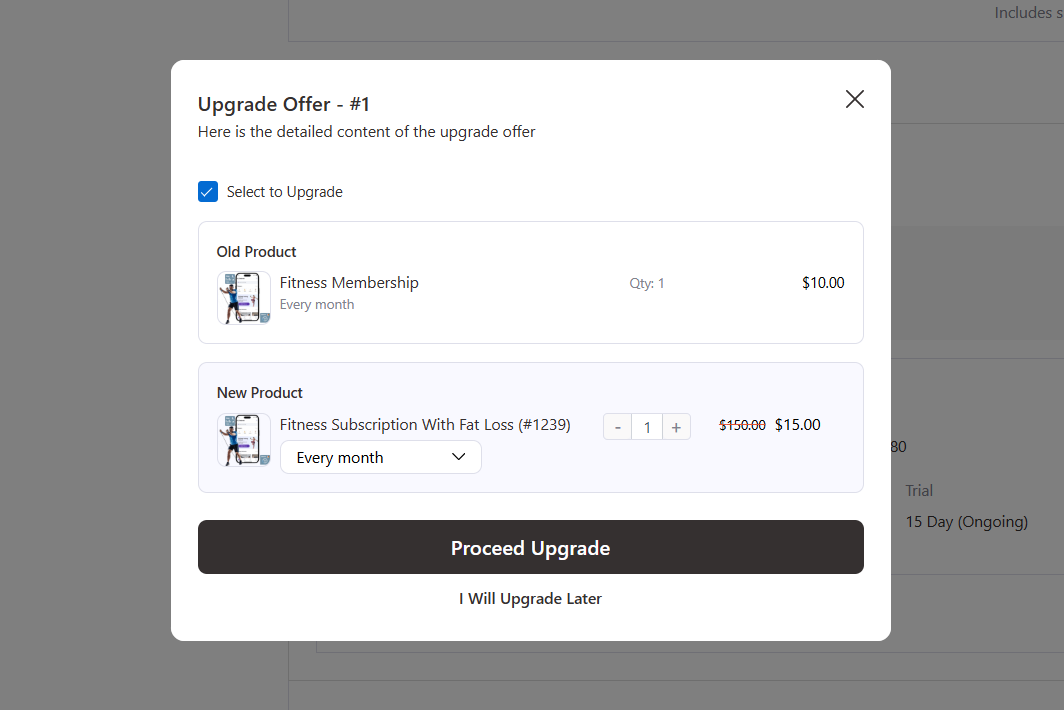
Review the upgrade summary to confirm your subscription upgrade changes.
This window will show the detailed pricing summary and billing impact:
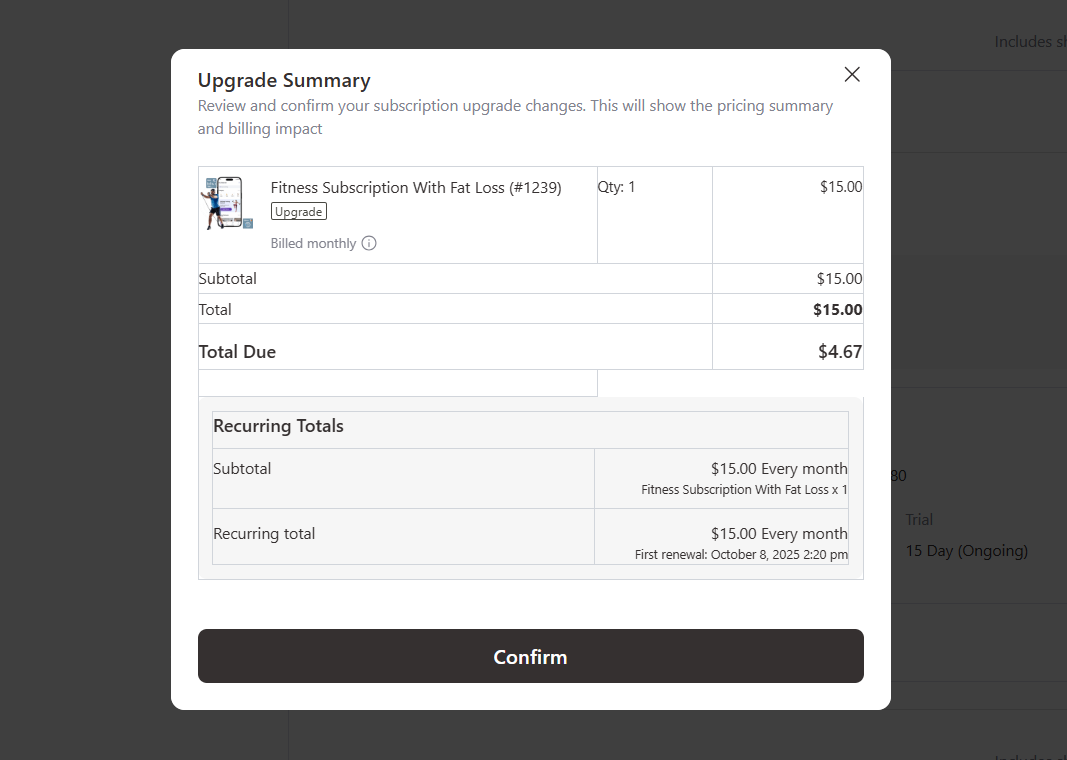
Click on the Confirm button to be directed to the checkout page.
Checkout Page
You’ll land on the checkout page with the upgrade amount, automatically adjusted with prorated value.
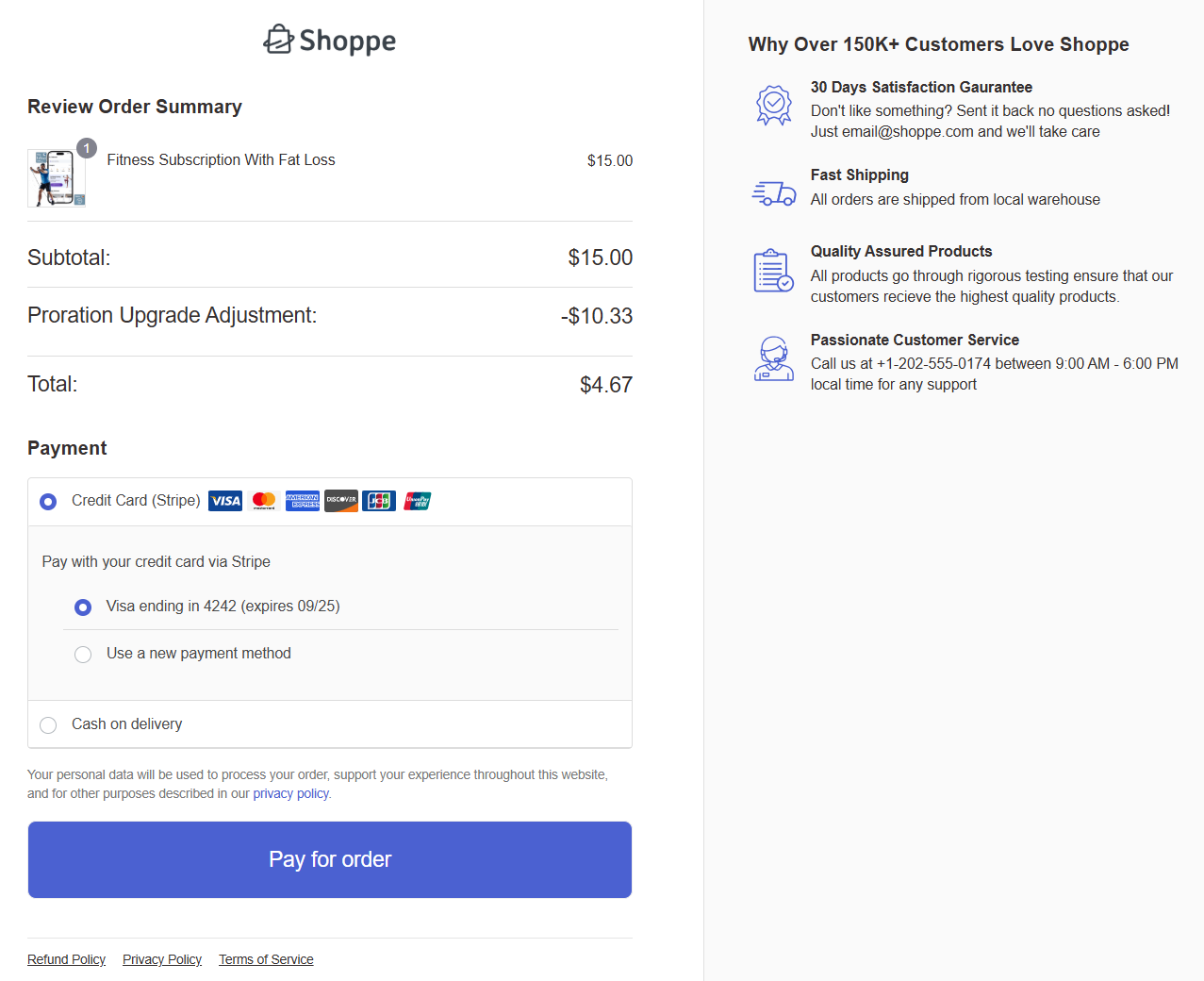
Enter your payment method and click the “Place Order” button.
Thank You Page
Upon successful placement, you’ll land on the thank you page with the upgraded product subscription.
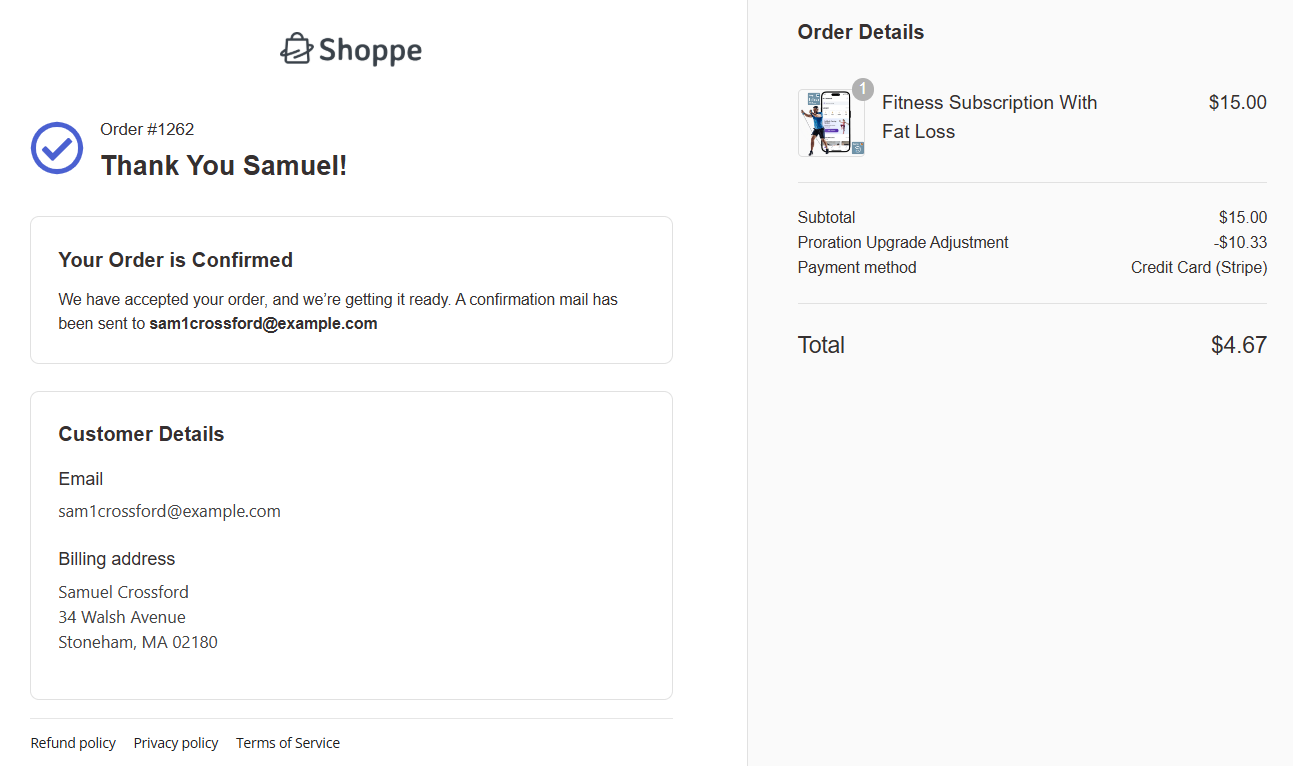
Your existing subscription will be replaced with the upgraded product inside the My Account.

