Sublium Subscriptions allows admins to export subscription data for detailed analysis, reporting, or backups.
Navigate to Sublium Subscriptions ⇨ Subscriptions to find the export options for subscriptions
Available export options include:
- Export All: Download the entire subscription database.
- Export with Filters: Export specific subsets of data based on applied filters (e.g., all subscriptions in the overdue status).
The export file is provided in CSV format, which can be opened in spreadsheet applications like Excel or Google Sheets.
Export All Subscriptions
To export all your subscriptions, make sure you’re on the Subscriptions screen inside the admin area.
Next, click on the Export button. It’ll ask for confirmation. You can either confirm or cancel.
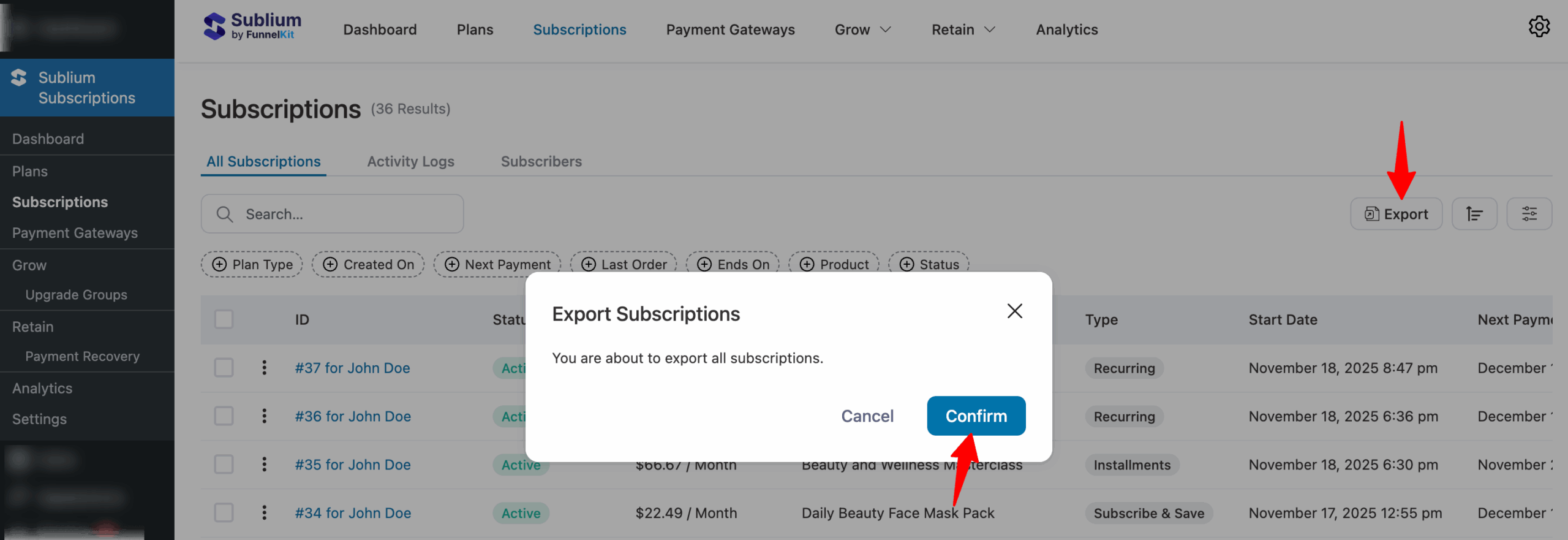
Clicking on the Confirm button will start exporting your subscription data in a CSV file.
You’ll be able to see the progress next to the export button. After done, you can hit the “Download” button to download the file to your device.
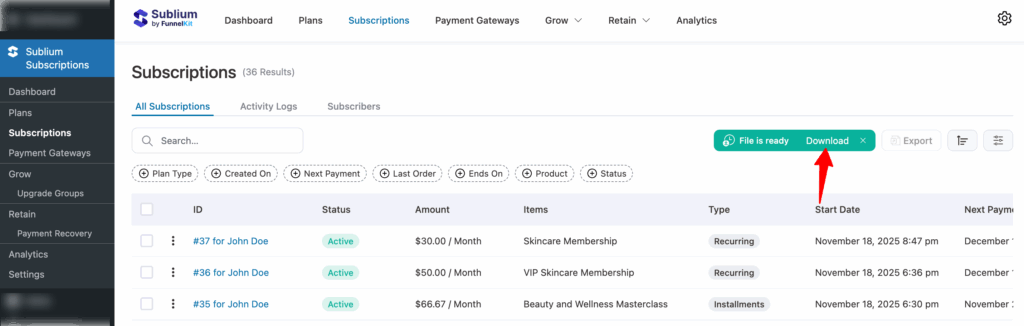
Export Subscriptions with Filters
Make sure to apply filters first before exporting your subscriptions. For example: Plan type “Subscribe &Save, “
Once done, hit the Export button to export these subscriptions with the applied filters and Confirm.
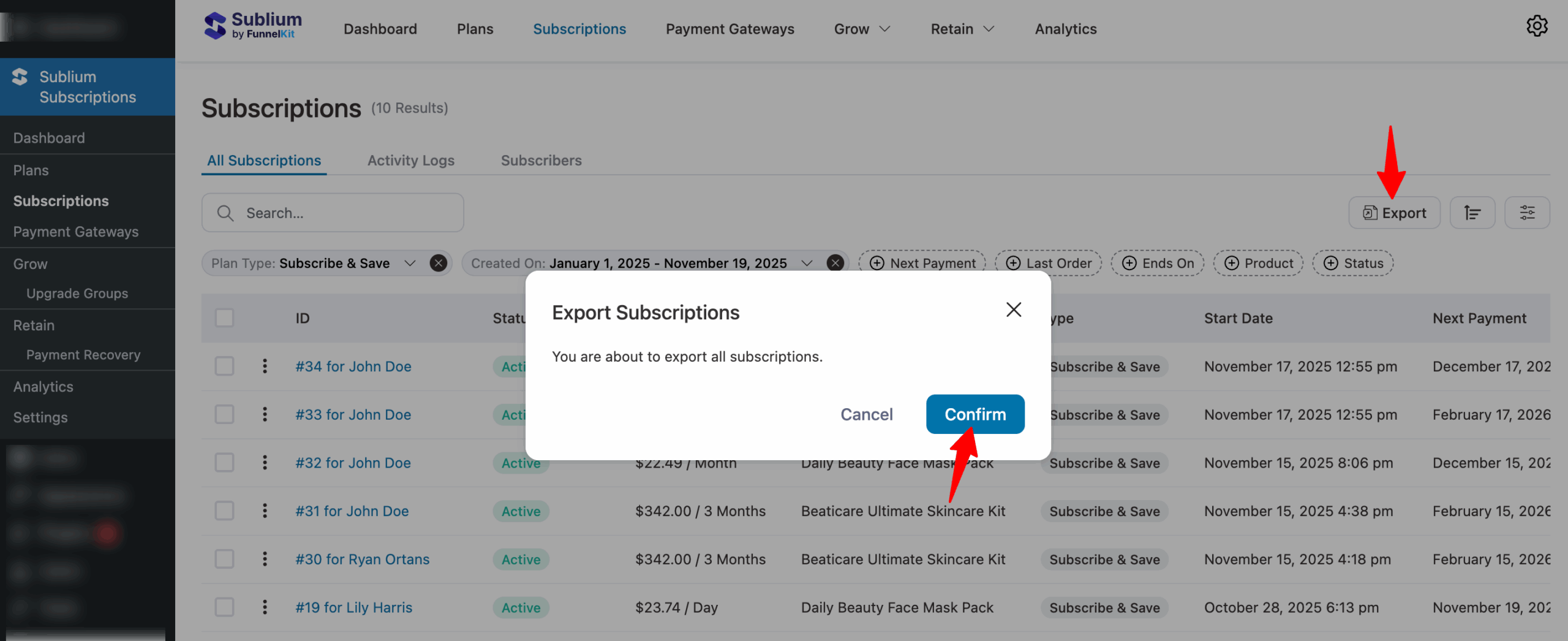
Once ready, hit the “Download” button to download the file to your device.
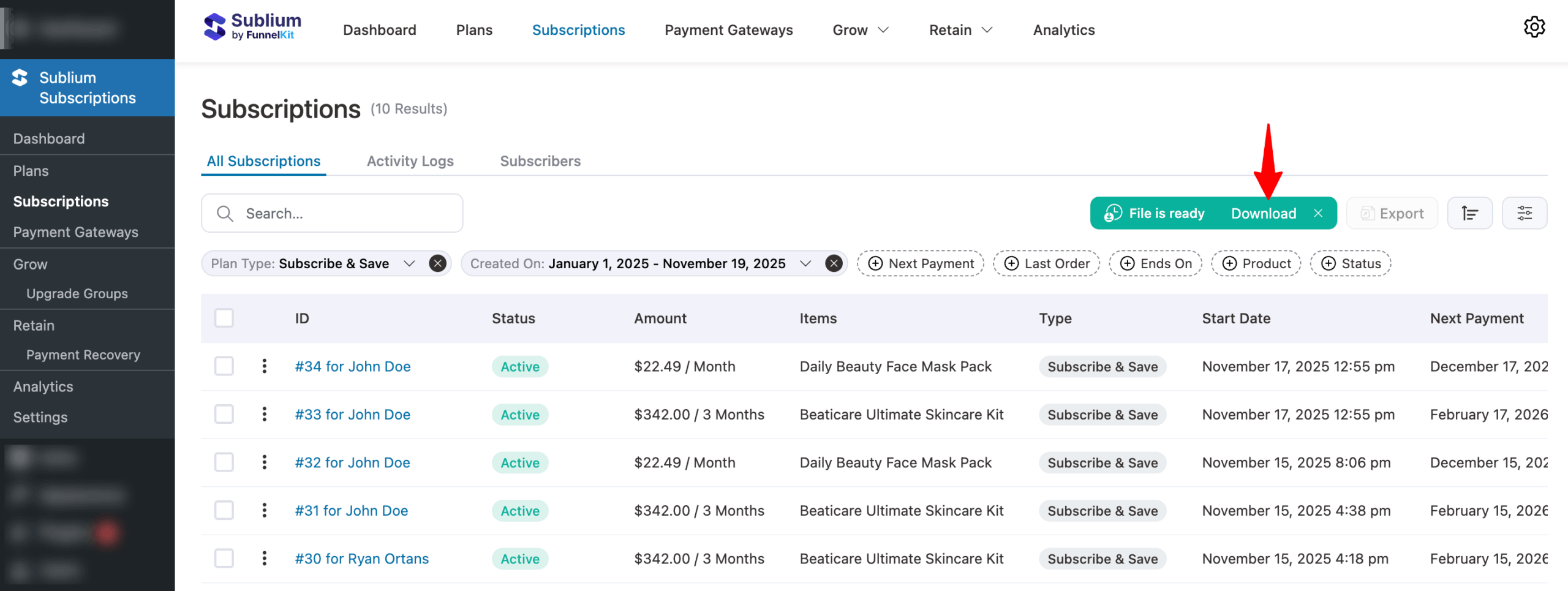
Well done! This is how you can export subscriptions in Sublium.

