The subscribers page gives you a centralized view of all subscribers, making it easy to track, analyze, and manage subscription activity.
Whenever a customer subscribes to one of your plans, their information is automatically recorded on the Subscribers page.
To access this page, navigate to Sublium Subscriptions ⇒ Subscriptions and switch to Subscribers.
The Subscribers Page displays key details across multiple columns, including:
- Name: The subscriber’s full name.
- Subscriptions: Number of subscriptions opted for by the subscriber.
- Email: The subscriber’s registered email.
- Joined On: Date when the subscription started.
- Subscriber Status: Current subscriber’s status (Active or Inactive).
- Renewal Orders: Count of renewal orders tied to the subscription.
- Total Revenue: Cumulative revenue generated by the subscriber.
- Active Products: Products currently linked to the subscription.
- Last Ordered: The date of the most recent order.
- Next Renewal Date: The upcoming scheduled renewal of the product subscription.
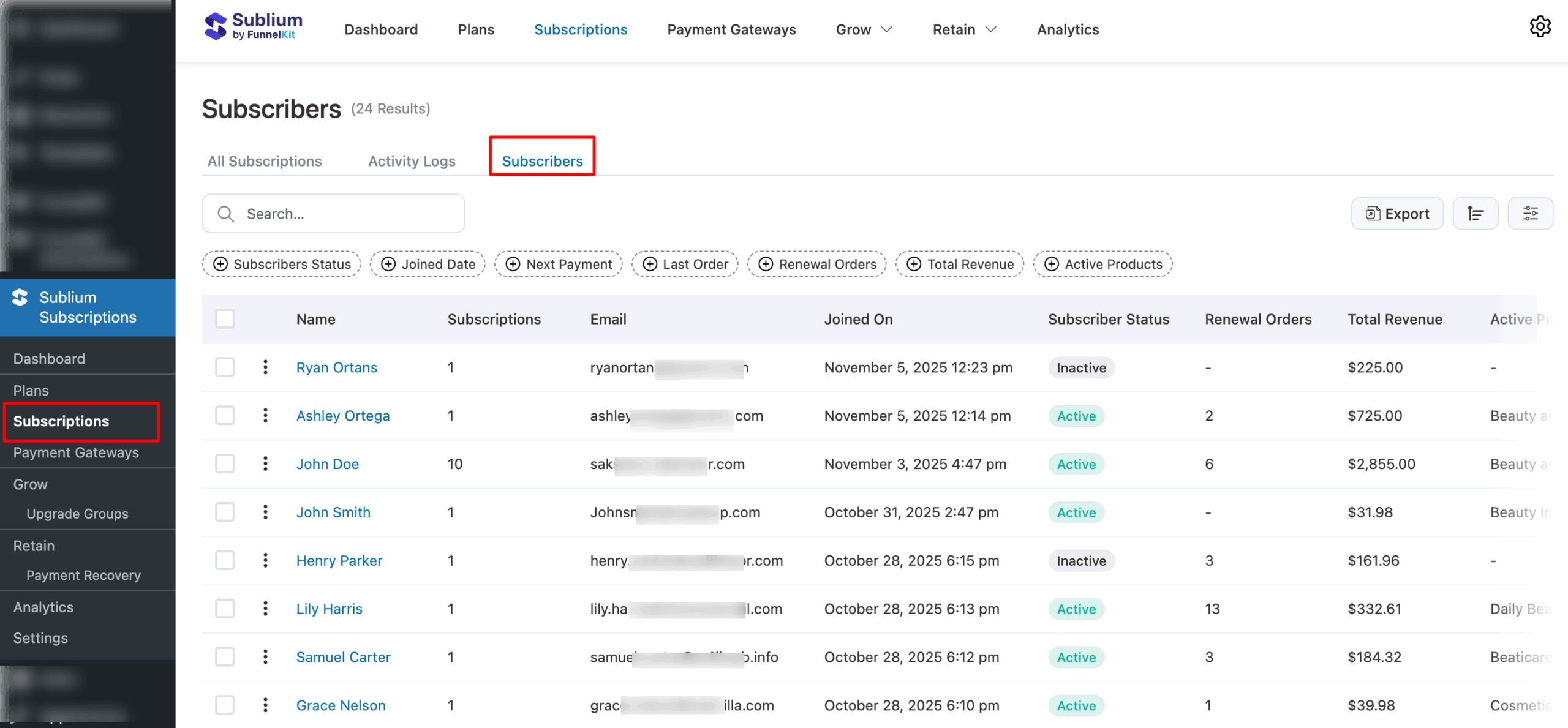
These columns provide essential details for each subscriber.
You can customize which columns are displayed on the page.
If you prefer not to see a particular column, you can hide it anytime by turning the toggle off the column option you want to hide (for example, Subscriber Status).
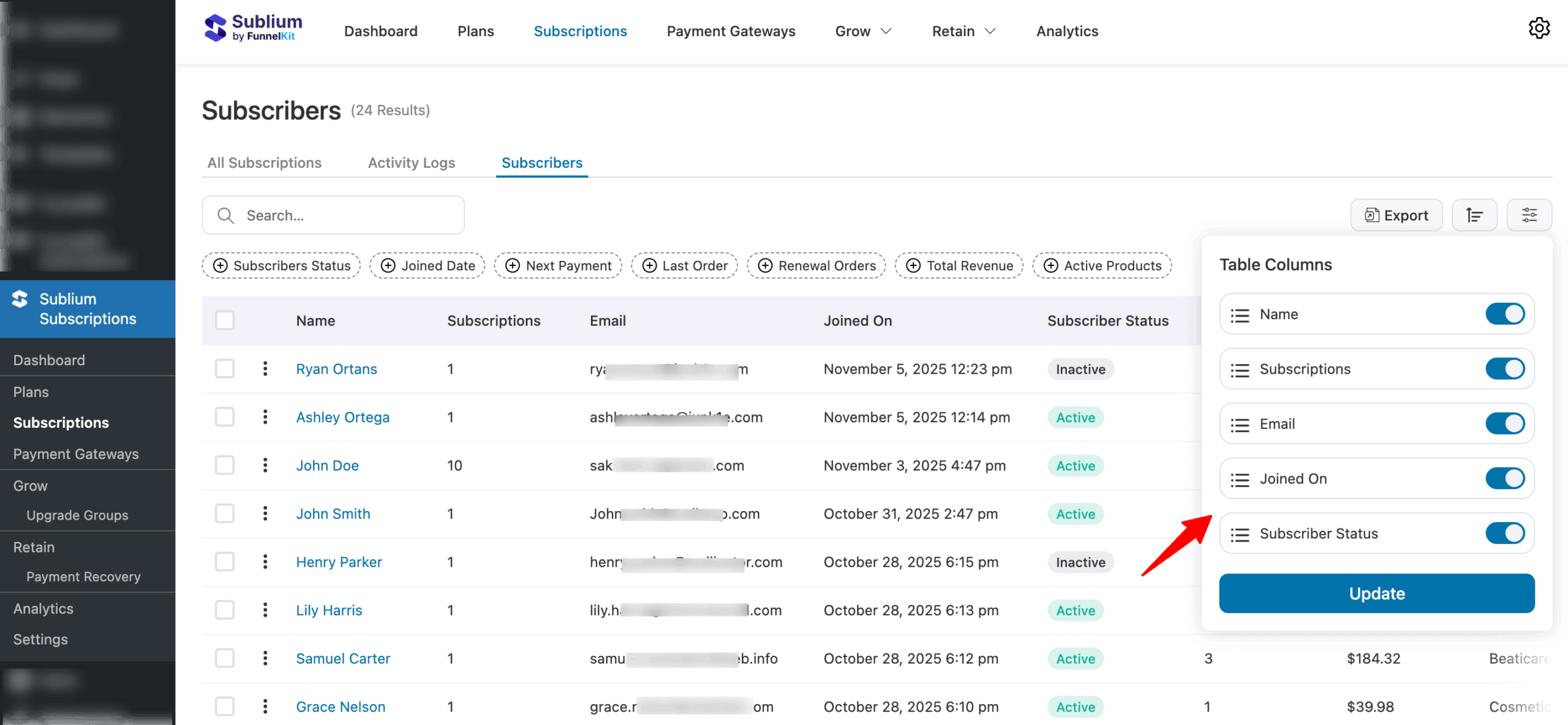
Click the Update button to save your changes. The column will no longer appear.
To bring a column back, simply toggle it on and click Update again.

