Sublium makes it easy to manage large subscriber lists with built-in search, sort, and filter options on the Subscribers Page.
These tools help you quickly locate specific subscriber details for analysis, reporting, and customer support.
To access this page, navigate to Sublium Subscriptions ⇒ Subscriptions and switch to Subscribers.
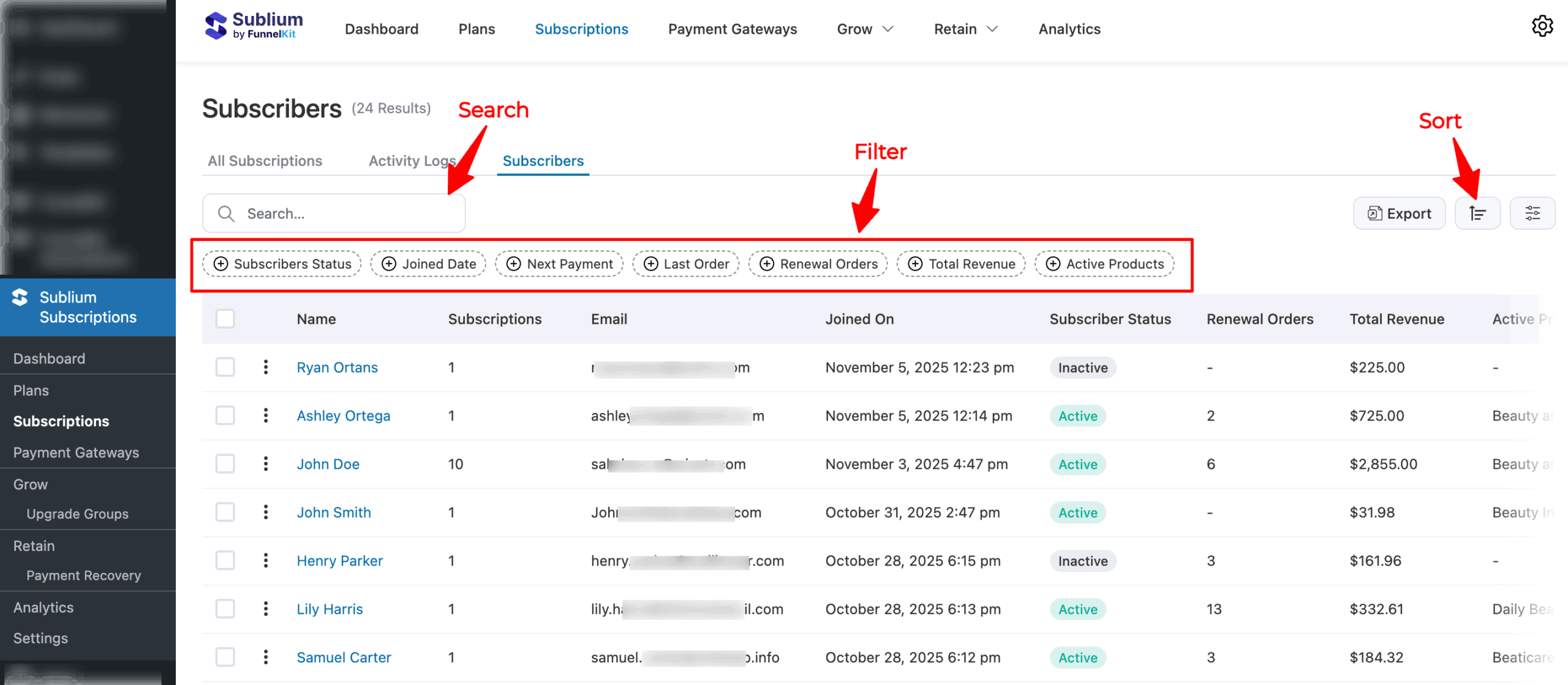
Search
You can search for subscribers using their email address.
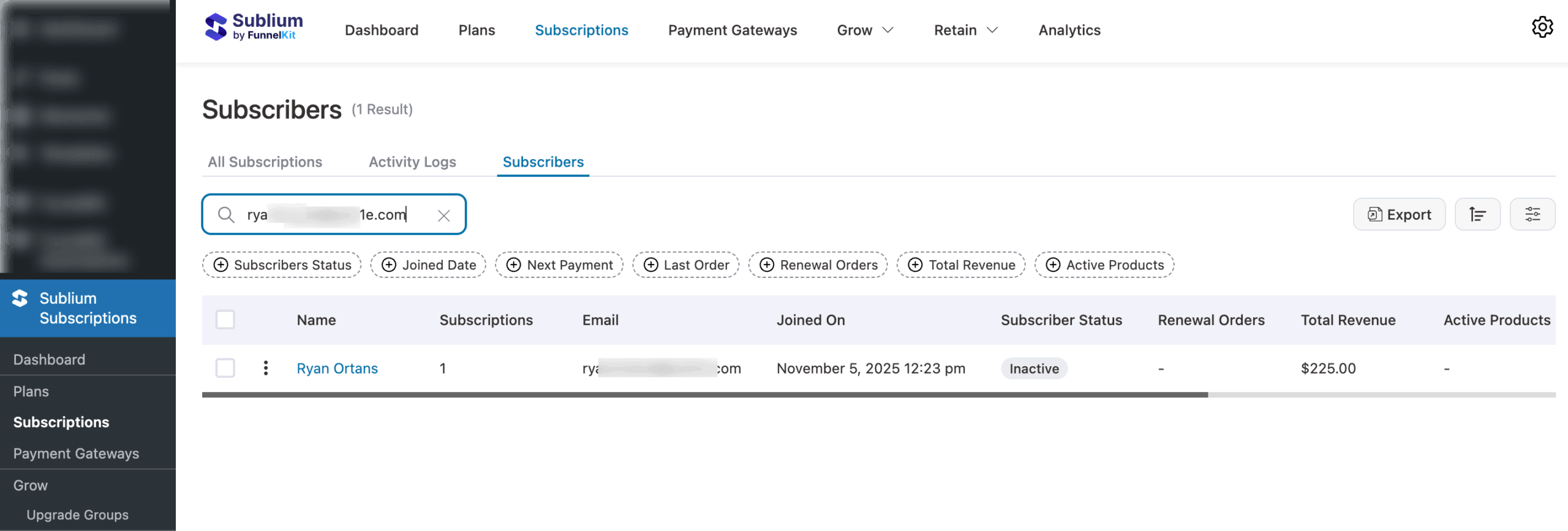
Sort
Sorting allows you to organize subscriber data in ascending or descending order based on any column.
How to Sort Subscribers:
- Navigate to the Subscribers Page in your Sublium dashboard.
- Click on the column header you want to sort (e.g., Total Revenue, Next Renewal Date).
- Select the sorting order:
- Ascending (A–Z or oldest to newest)
- Descending (Z–A or newest to oldest)
This makes it easy to arrange your subscriber list according to the information most relevant to your workflow.
Example: Sort by Total Revenue to identify your top-paying subscribers or sort by Join Date to review the newest signups first.
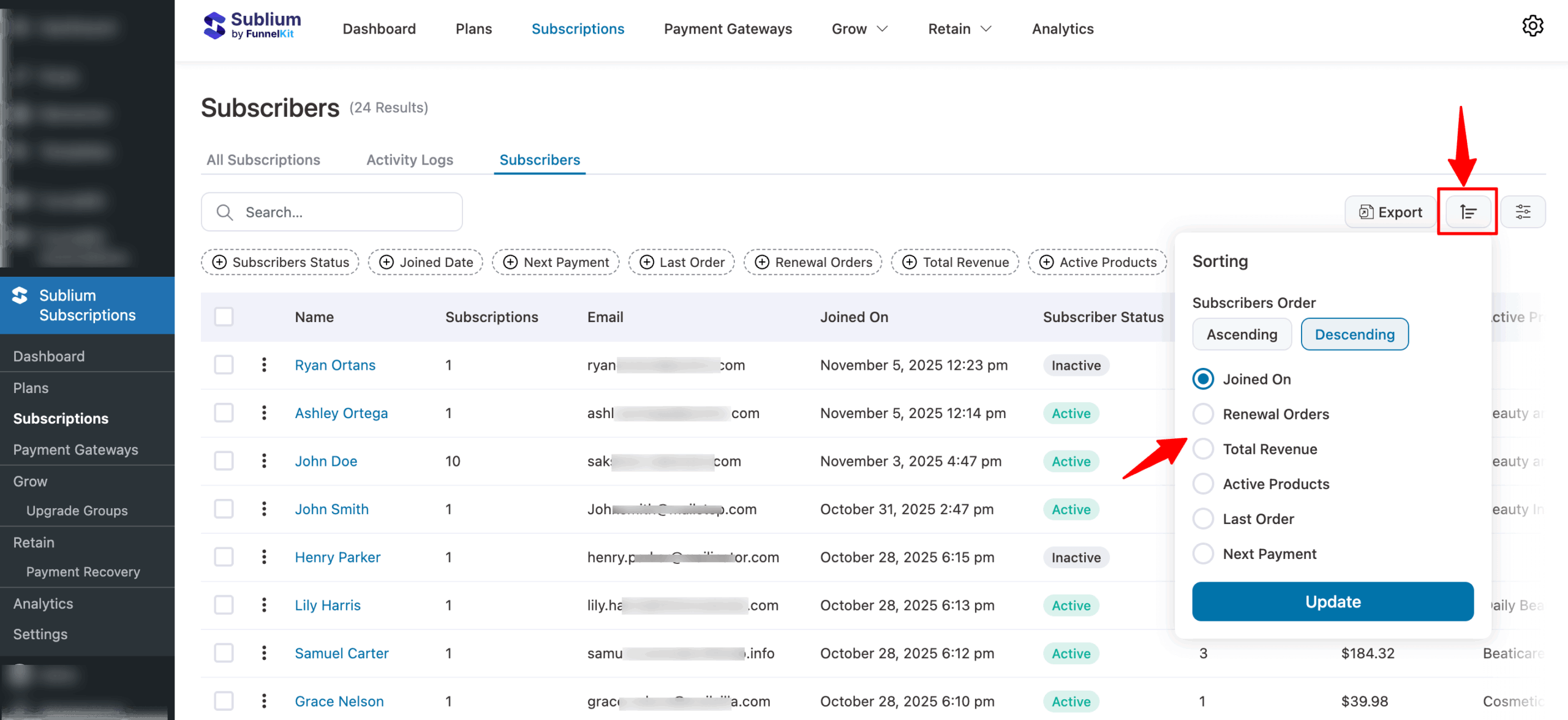
Filter
Filters help you refine your subscriber list so you can focus on specific segments.
Available Filters:
- Subscribers Status (Active & Inactive)
- Joined Date
- Next Payment
- Last Order
- Renewal Orders
- Total Revenue
- Active Products
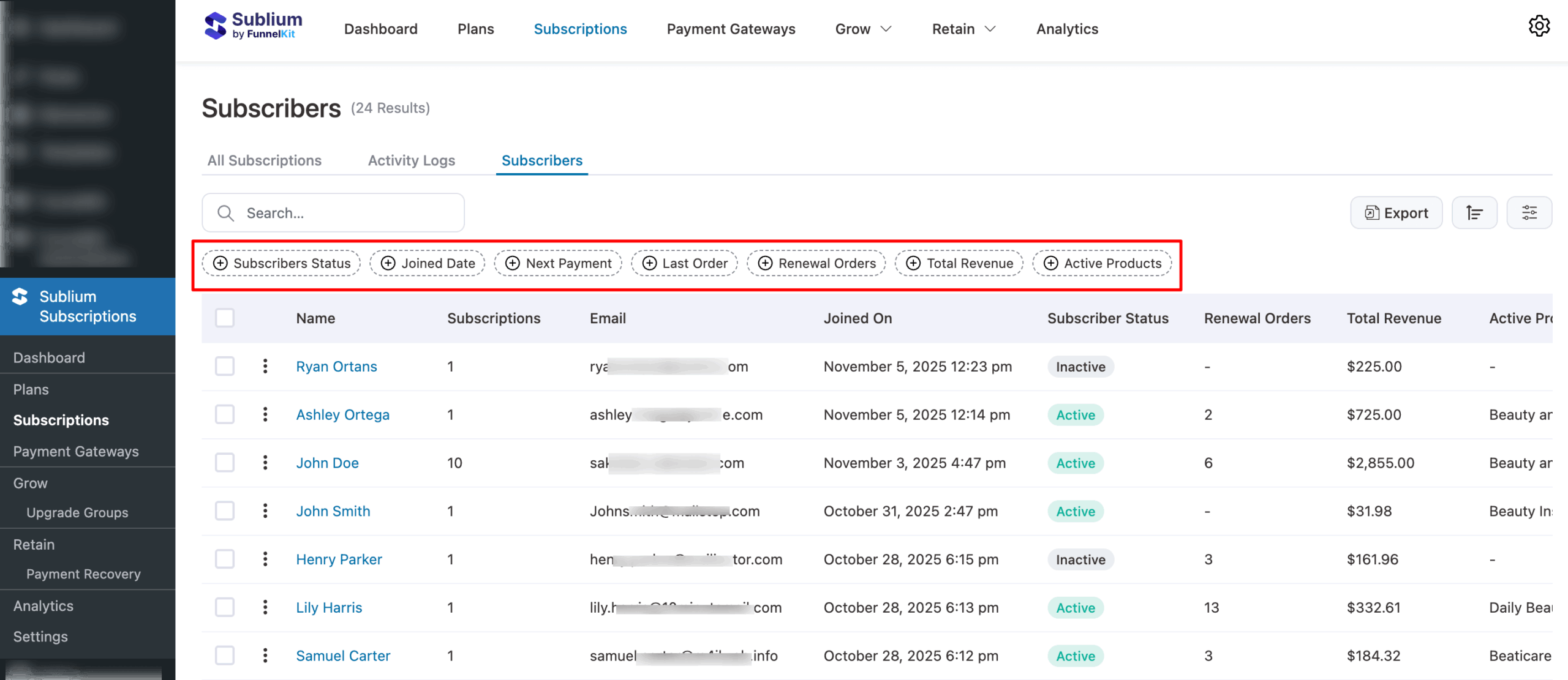
How to Apply Filters:
- On the Subscribers Page, open the Filter dropdown menu.
- Select the filter you’d like to apply (e.g., Subscriber Status).
- Choose the filter criteria (e.g., Active Subscribers).
- Click the Apply button to view the filtered data.
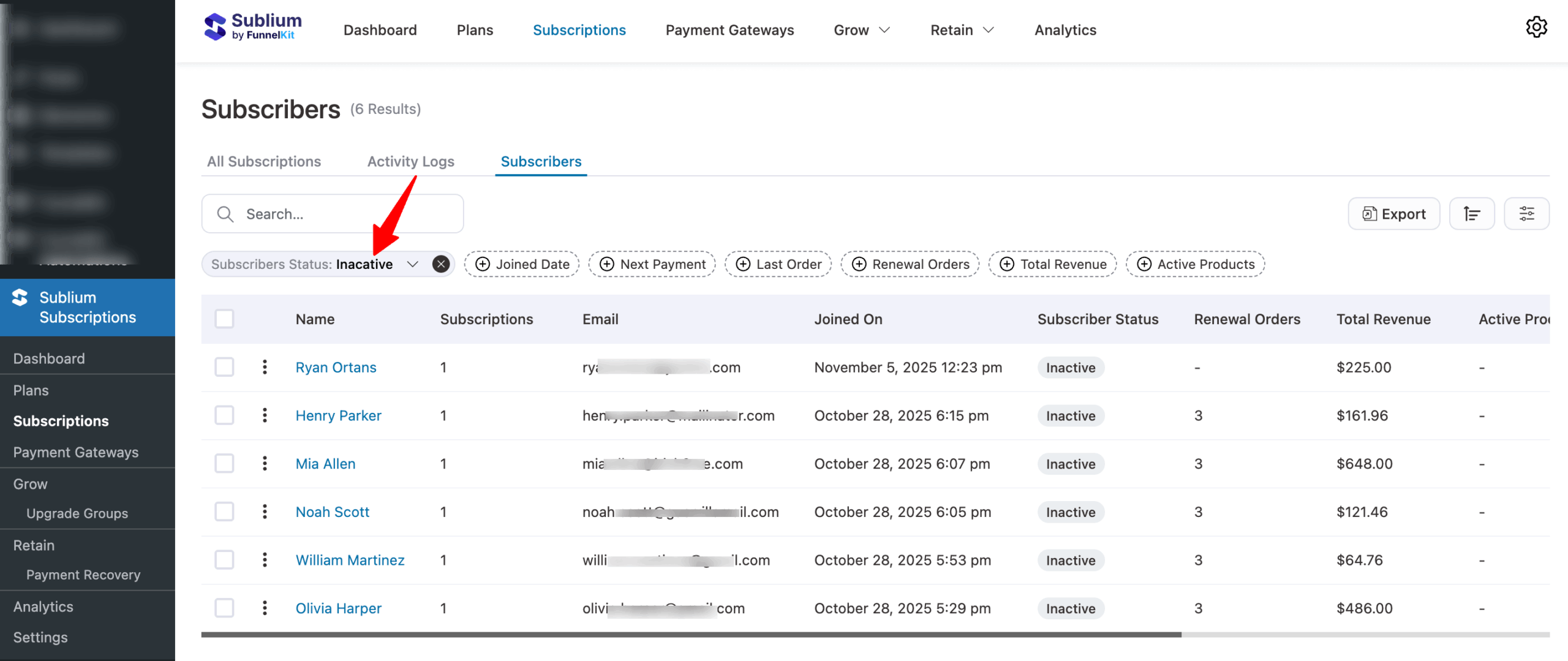
That’s it! This was all about sorting and filtering subscribers’ data.

