In this guide, we will walk you through creating a recurring subscription plan using Sublium for your WooCommerce store.
For example, we will offer a 15-day free trial for a fitness subscription, which will be billed at $11/month after the trial ends. Alternatively, make a one-time purchase for $99.99.
Step 1: Create a Recurring Subscription Plan
Go to your WordPress Dashboard and navigate to Sublium > Plans.
You’ll get an onboarding screen. Scroll down and click on the Create Plan button.
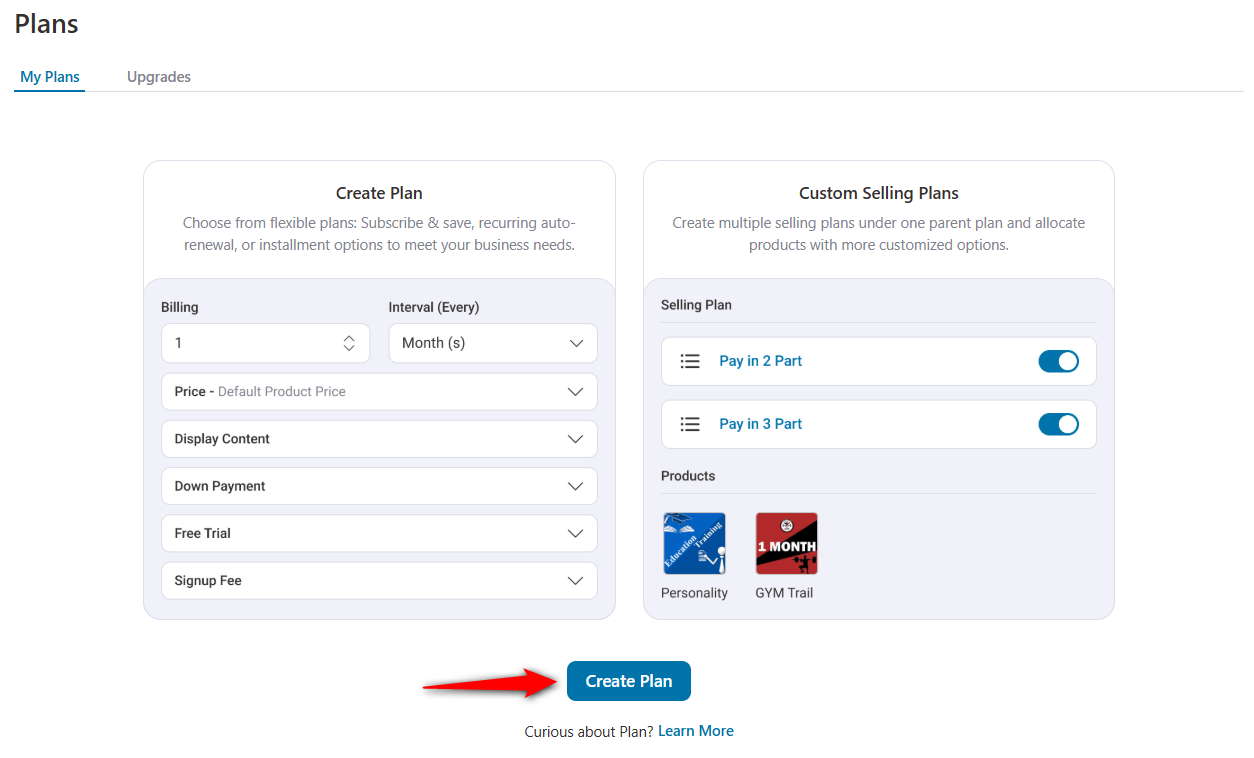
You will be presented with three plan types to choose from:
- Recurring
- Subscribe and Save
- Installments
Since we’re creating a recurring subscription plan, select Recurring and enter a descriptive name for your plan (e.g., “Fitness Subscription”).

Once done, click on Create to create your subscription plan.
You’ll land on your subscription plan screen, where you can configure your recurring options and select products.
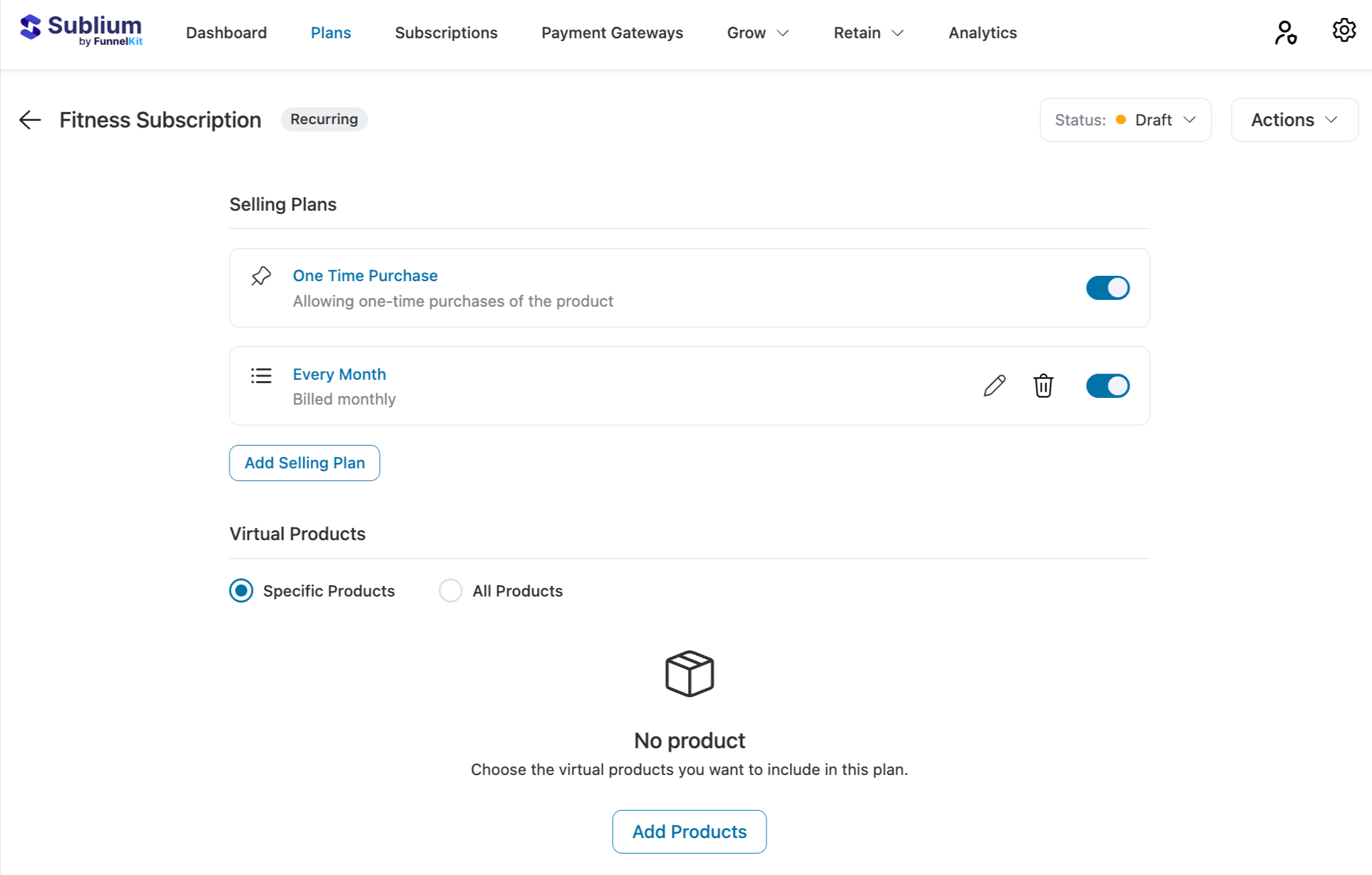
Step 2: Configure Your Recurring Subscription Options
By default, you’ll be able to see two selling plans:
- One Time Purchase
- Every Month
Let’s start configuring the recurring subscription plan with the following options:
- Frequency: This option determines the frequency at which payments will be charged. Select the appropriate frequency based on your business model.
- Interval: Specify the billing interval in days, weeks, months, or years. It determines the frequency of the payments. For monthly billing, set the interval to 1 month.
- Plan Name: Give your subscription plan a clear and descriptive name for easy identification. Example: “Fitness Monthly Plan” or “Gold Membership”.
- Price: Set the default or discounted price for your subscription plan. For this example, we’ll set the default price.
You can offer discounts for the plan, either as a fixed amount or a percentage off the regular price.
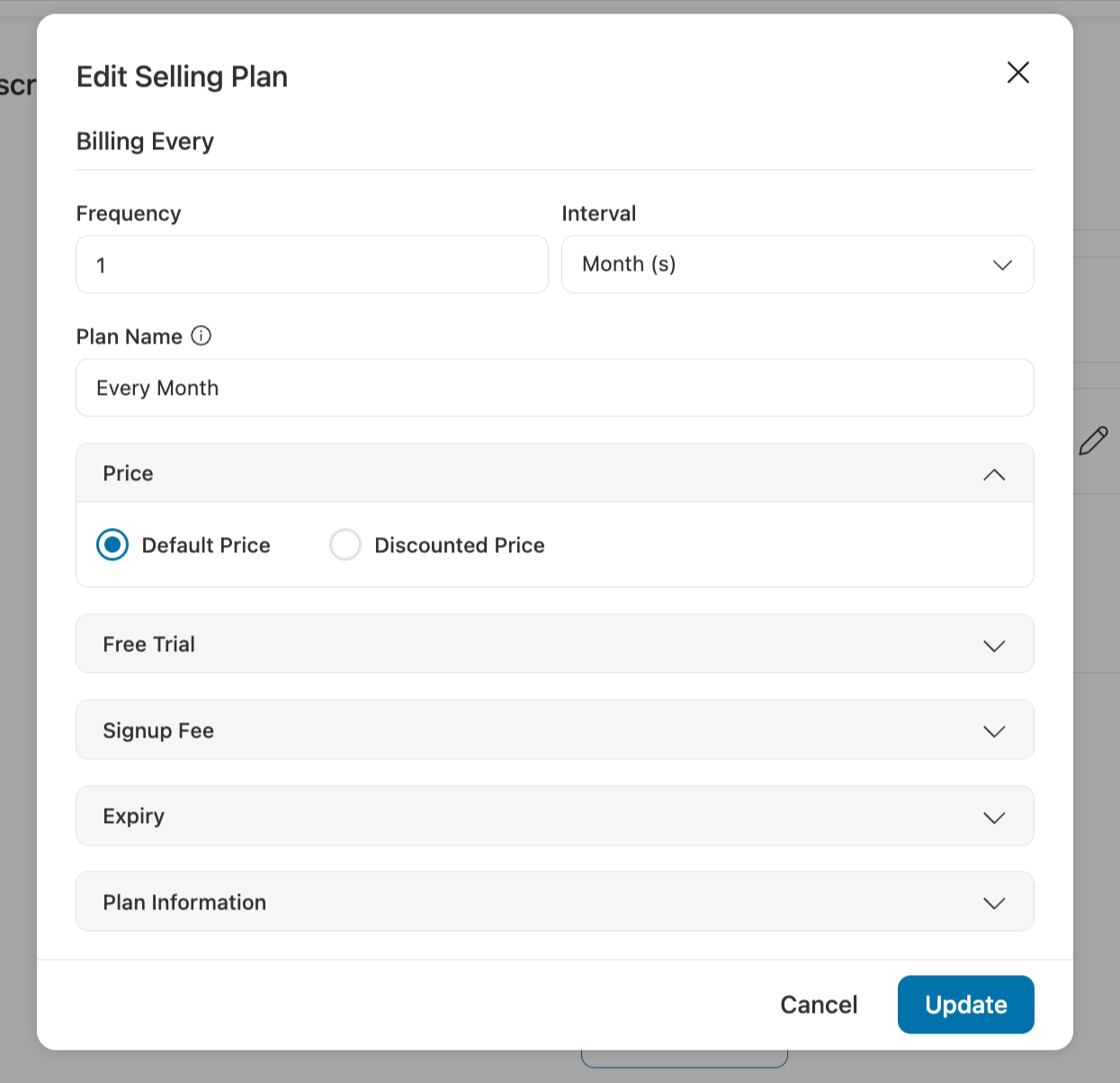
- Free Trial: Offer a free trial period to entice new subscribers. You can set the trial duration in days (example, 15 or 30 days).
After the trial period, the regular subscription price of $11 per month will be automatically charged.
Note: Free trials for digital products are simple, but for physical products, they work best for models like subscription boxes or high-ticket rentals (e.g., furniture, fitness equipment), where logistics and returns can be managed efficiently.
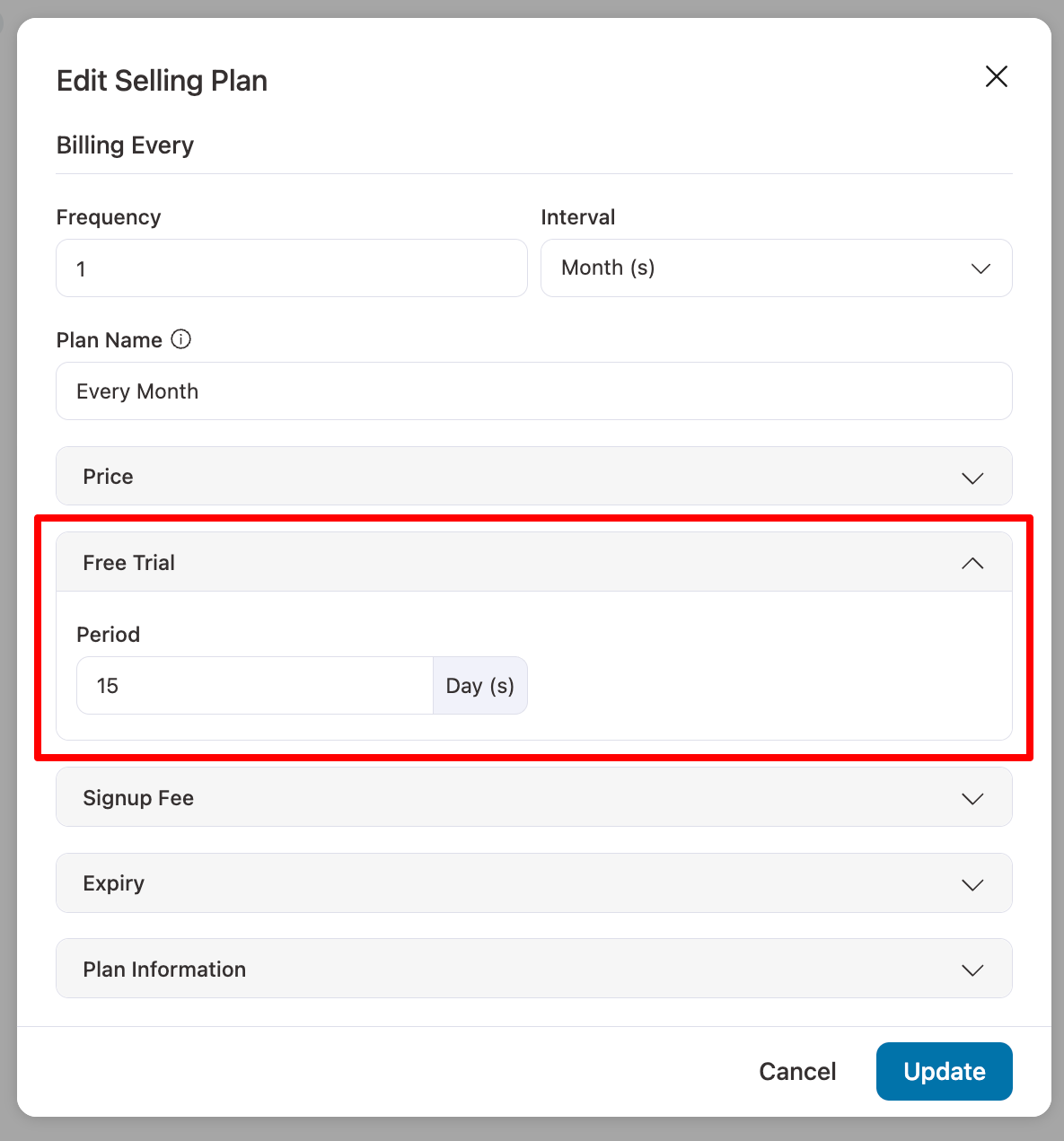
- Signup Fee: Add a one-time signup fee that is charged when the subscription starts. Set a fixed amount (e.g., $10) or a percentage of the subscription (e.g., 20%).
Example: For a $50/month subscription with a 10% signup fee, the customer pays $5 upfront, in addition to the monthly subscription fee.
Note: One-time purchases (e.g., electronics, clothing) typically don’t justify a signup fee, as customers expect to pay only for the product. However, subscription products (e.g., meal kits, gym equipment rentals) can use a signup fee if it covers costs like delivery or installation.
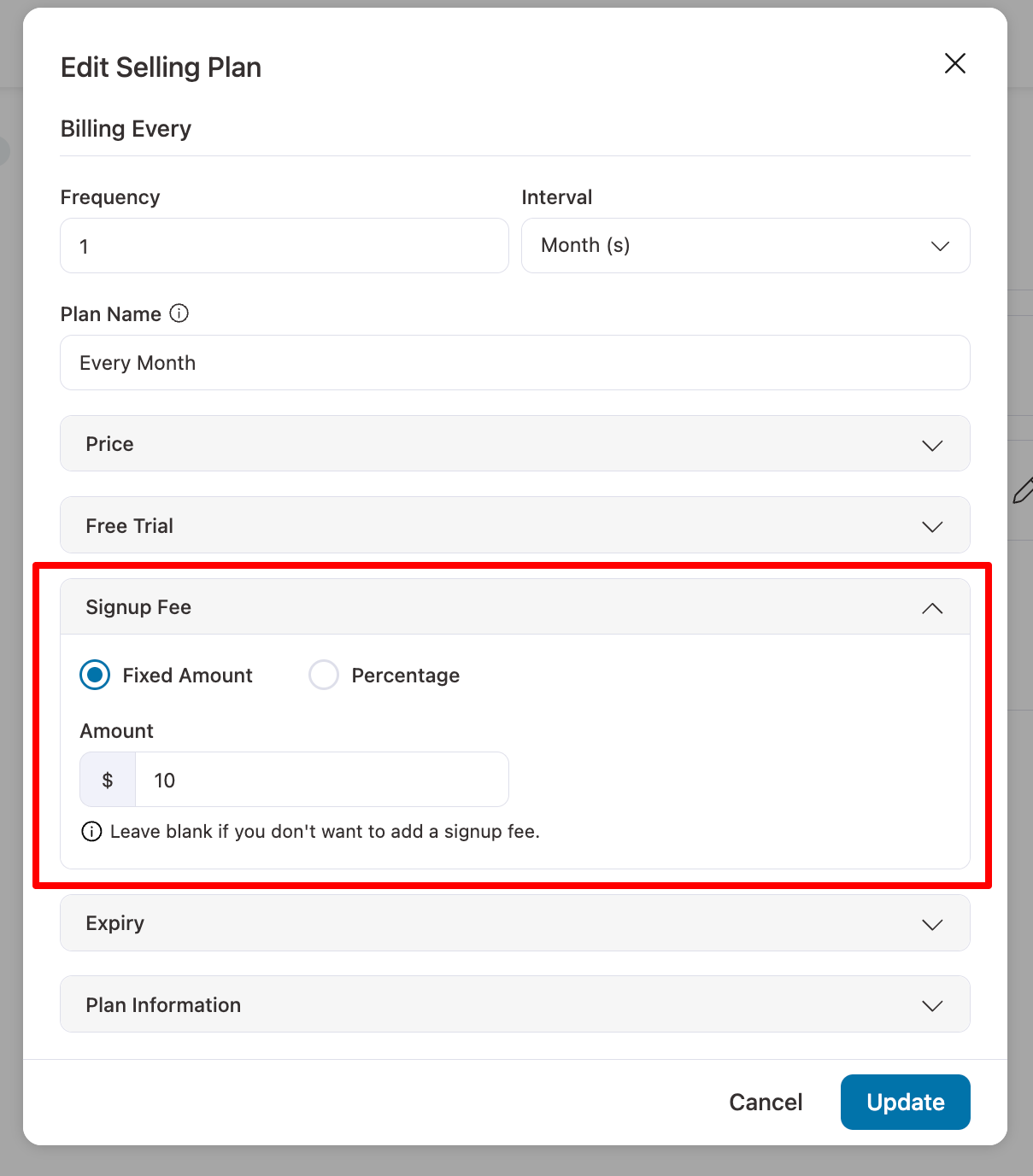
- Expiry: Define if and when the subscription will expire:
- Until User Cancels: The subscription continues until the customer cancels it.
- After X Successful Payments: Set a specific number of billing cycles after which the subscription expires (e.g., 6 or 12 payments).
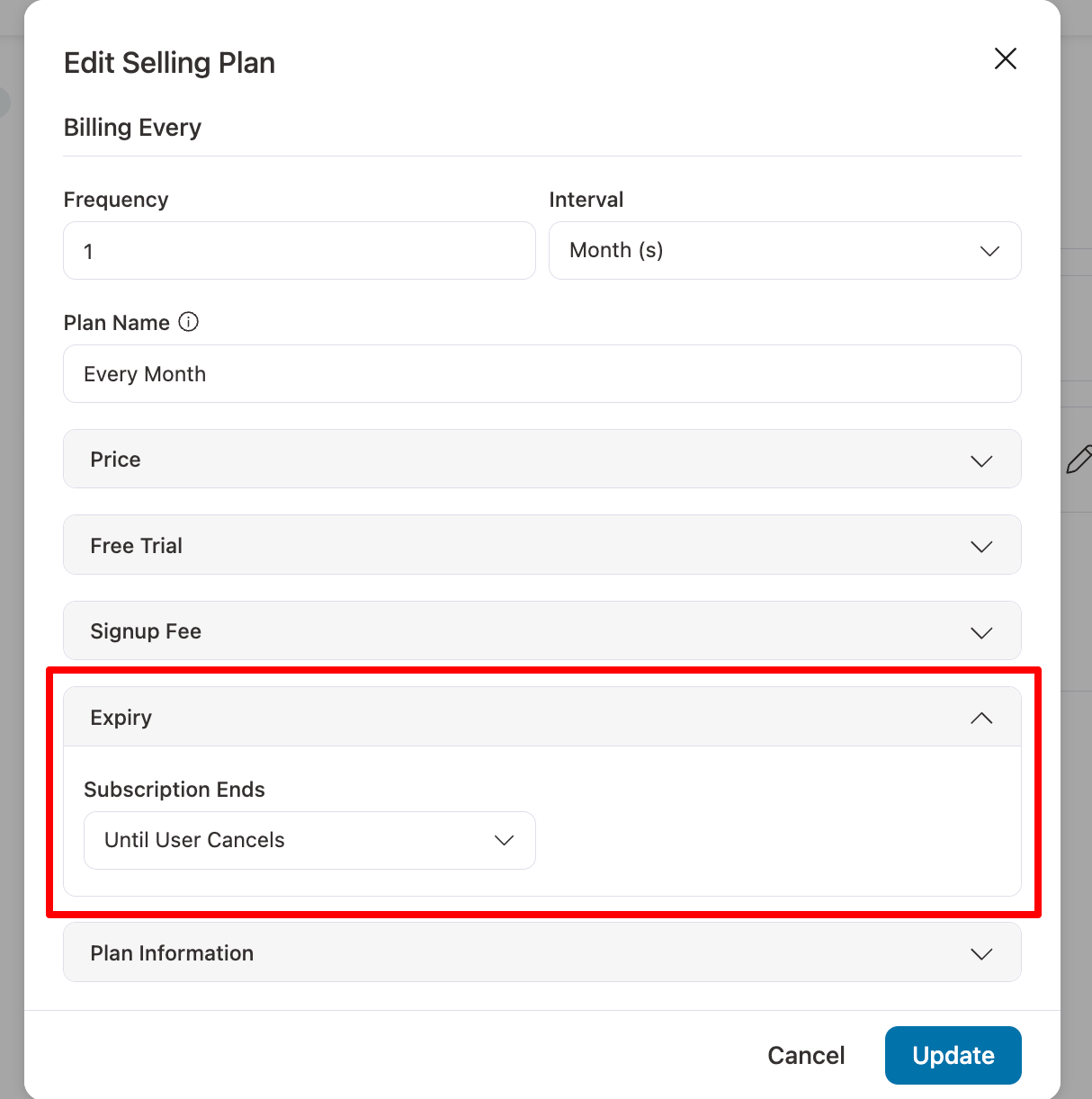
- Plan Information: Provide additional details or descriptions about the subscription plan.
- This helps you keep track of your plan settings for internal clarity.
Example: “Fitness subscription plan with a 15-day free trial, $11/month after the trial ends.”
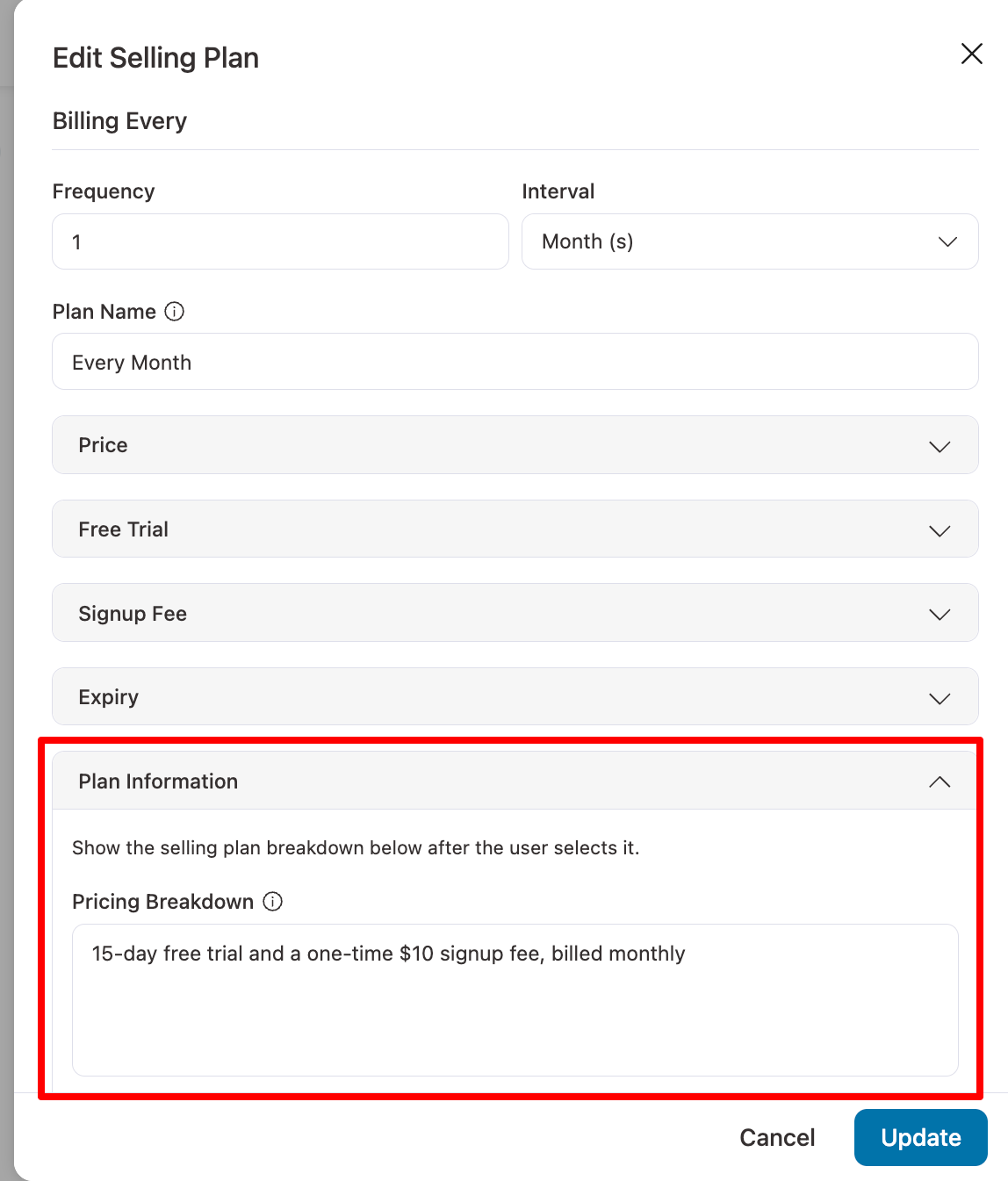
Once done, click on Update to save your configuration.
Step 3: Assign Products to the Recurring Subscription Plan
Now, you will assign specific products that are available with this subscription plan.
In the Product section, choose Specific Products and click on Add Products.
Select the Fitness Subscription product or any other product you want to link to the subscription plan.
You can add multiple products if they are part of the subscription.
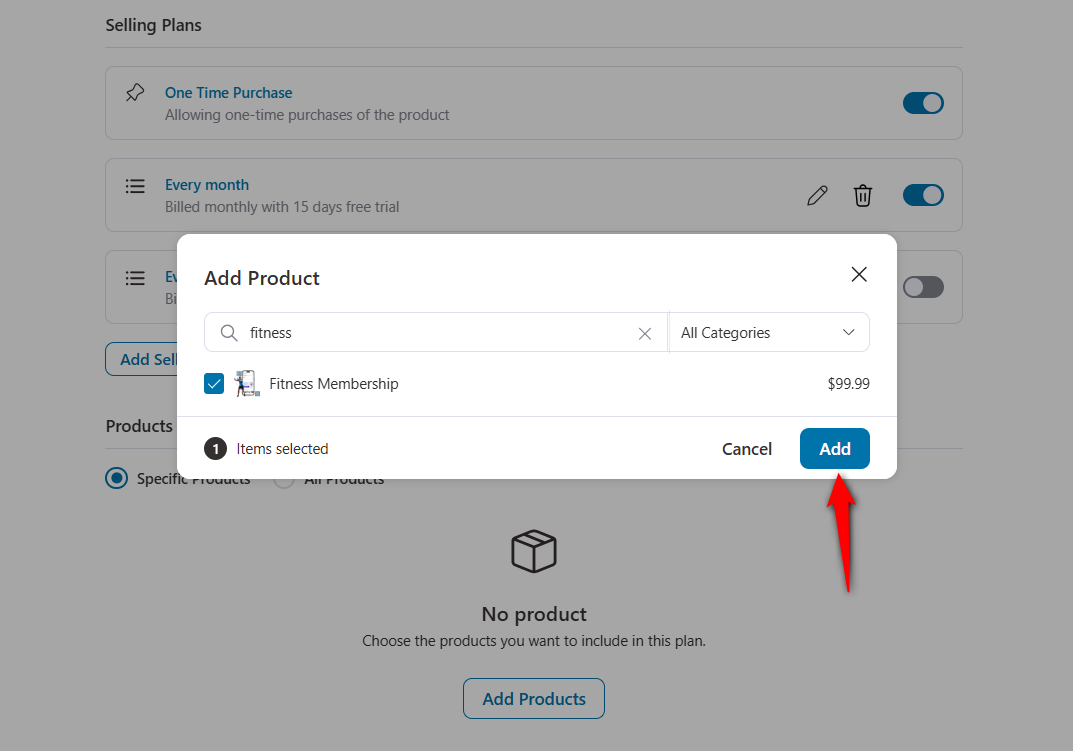
Step 4: Active Your Recurring Subscription Plan
After reviewing all the settings, click the Active option under actions to activate your new subscription plan on your WooCommerce store.
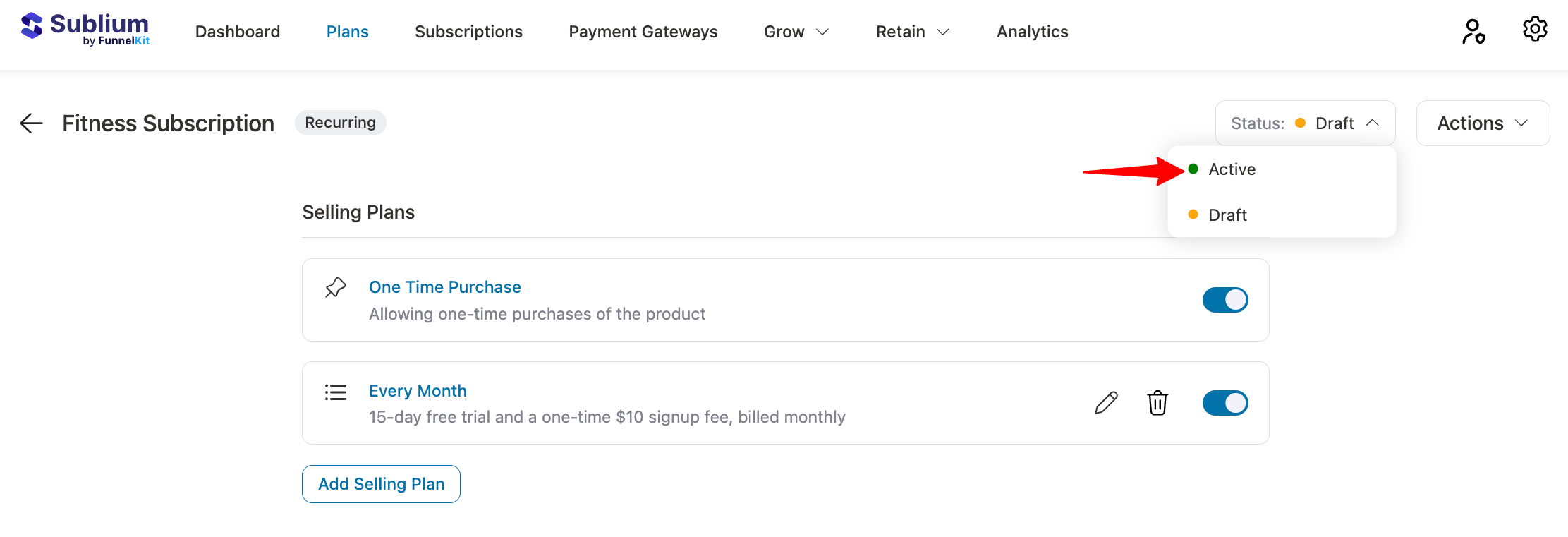
Next make sure to confirm the activation.
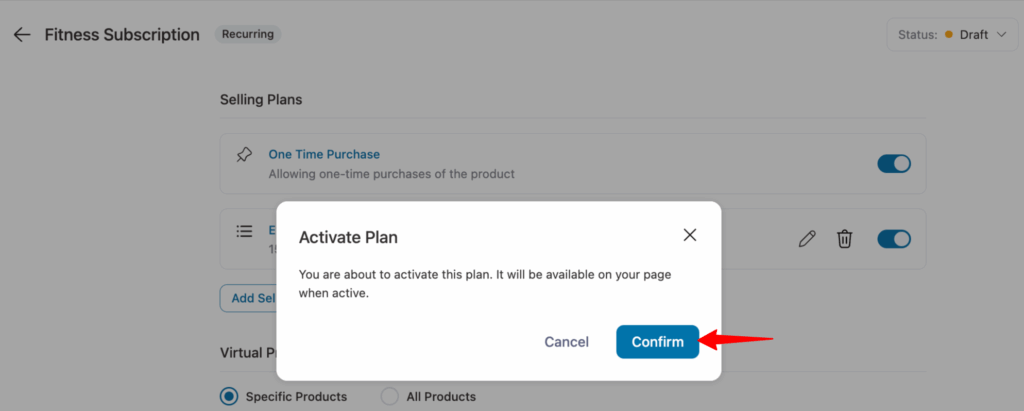
Congratulations! You’ve successfully created and activated your first recurring subscription plan in Sublium.
With this plan, customers can sign up for a 15-day free trial and then continue with the $9.49/month subscription after the trial ends. Or they can purchase a one-time plan at $99.99.
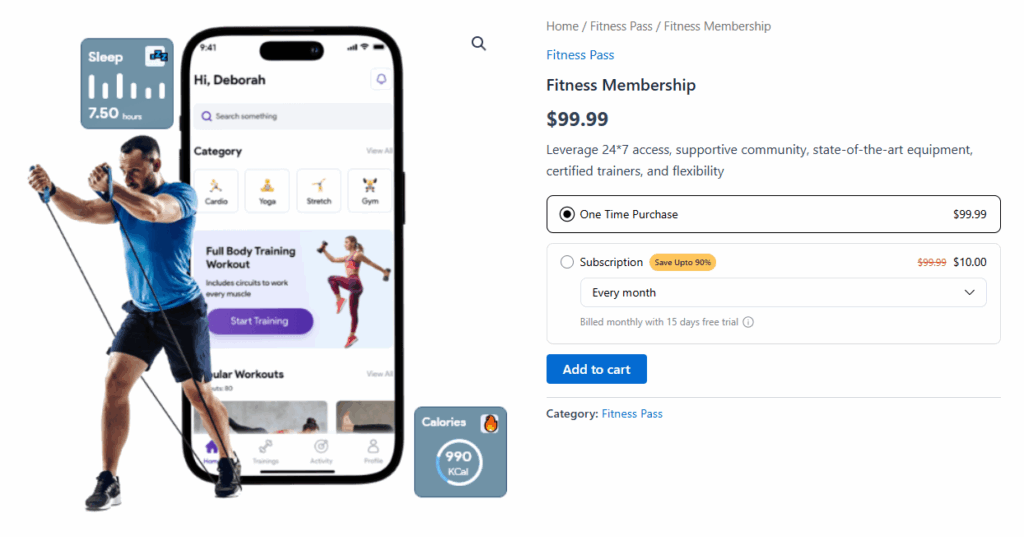
Sublium provides you with the tools to offer flexible and customer-friendly billing options, making it easy to grow and manage your subscription business.

