Configure how customers switch between subscription plans and choose from available selling plan options during cart and checkout.
To access, navigate to Sublium Subscriptions → Settings → Notifications → Plan Switching.
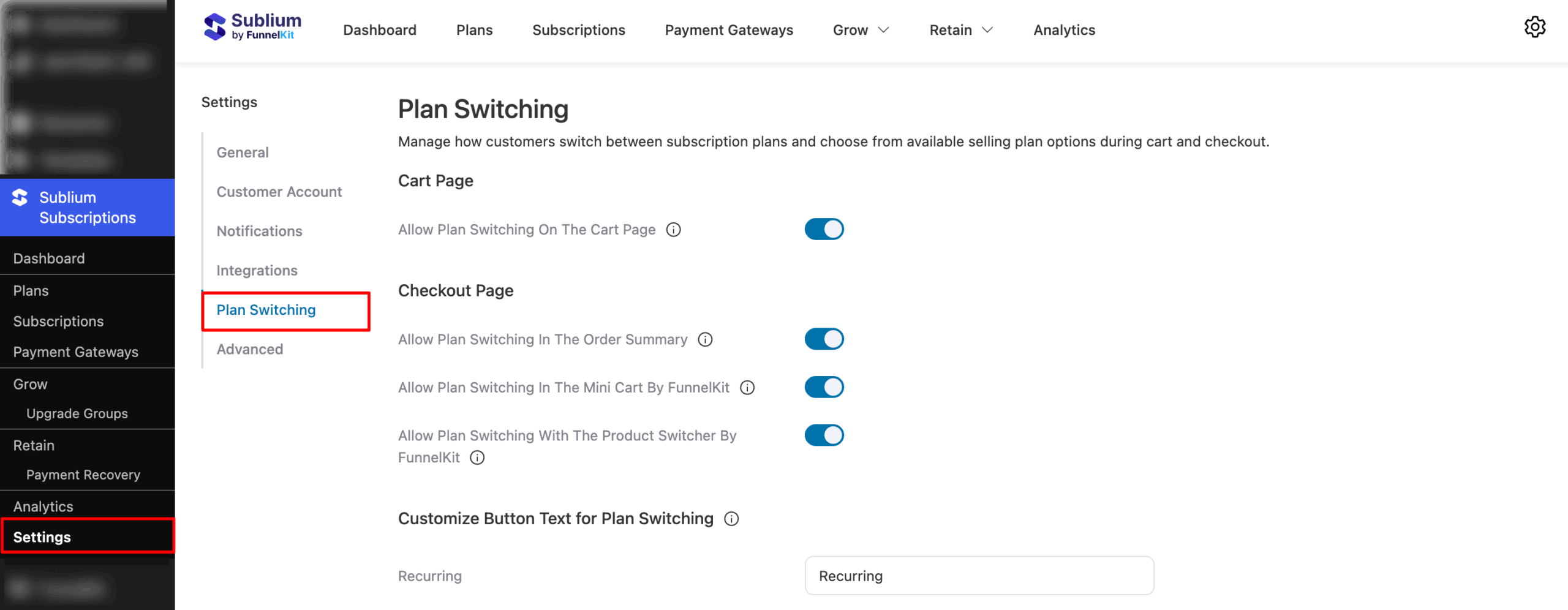
Cart Page
- Enable Plan Switching on Cart Page: Enable to allow customers to easily switch between available subscription plans on the Cart page for a more flexible shopping experience.
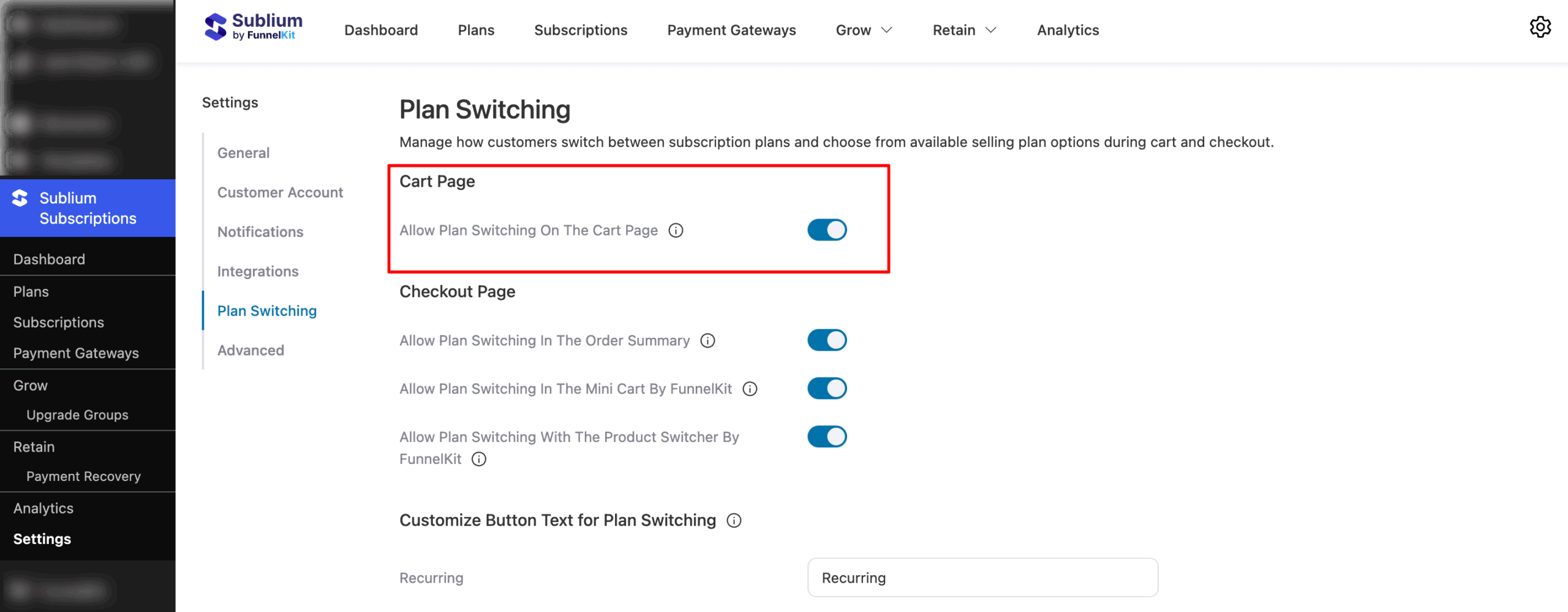
Checkout Page
- Enable Plan Switching in Mini Cart by FunnelKit: Enable customers to switch between available subscription plans directly on the checkout page while reviewing their order details in the Order Summary section. Learn More
- Enable Plan Switching in Order Summary: Enable customers to switch between available subscription plans directly on the checkout page while reviewing their order details in the Order Summary section.
- Enable Plan Switching in Product Switcher by FunnelKit: Enable this option to allow the FunnelKit product switcher to display multiple products or variations at checkout. When enabled, customers can switch plans directly from the switcher.
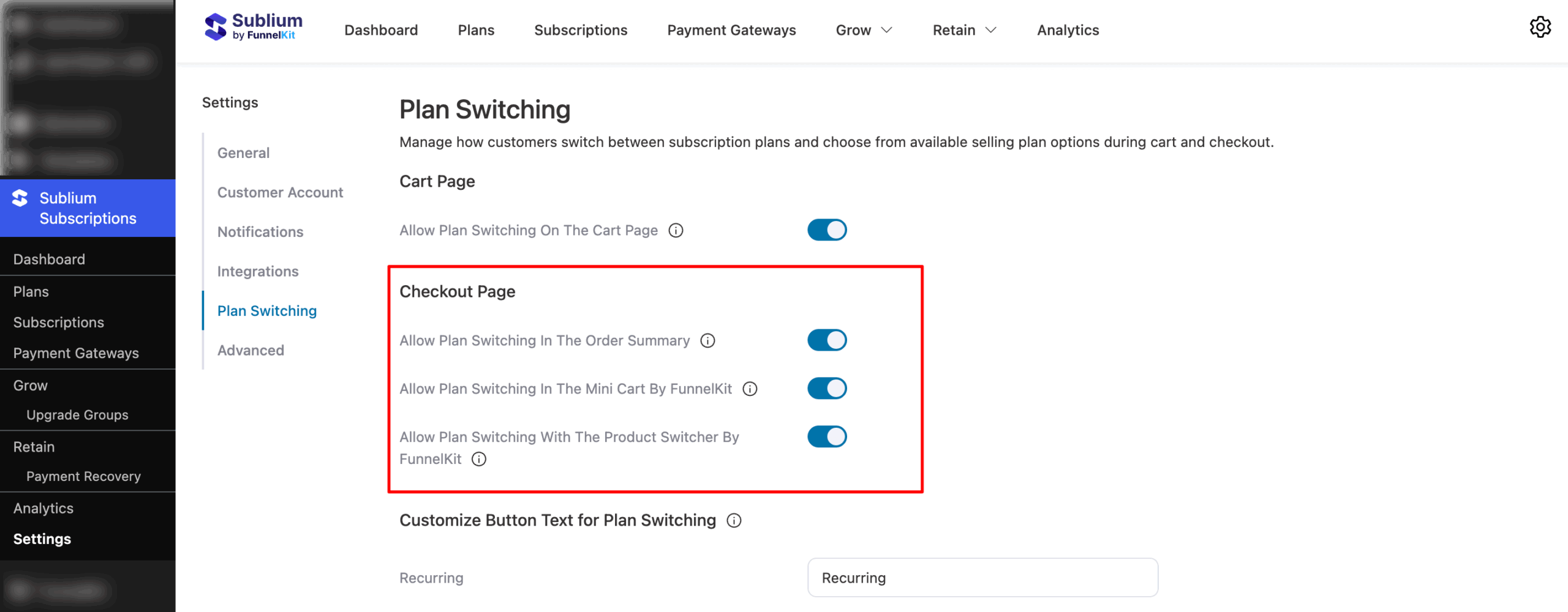
Customize Button Text for Plan Switching
Customize the text on the button that appears on the cart and checkout pages. When clicked, customers can view the selling plan.
Configure the following options:
- Recurring: Enter the text for the recurring subscription plan button. Default: “Subscription”
- Subscribe & Save: Enter the text for the subscribe & save plan button. Default: “Subscribe and Save”
- Installments: Enter the text for the installments plan button. Default: “Pay in Parts”
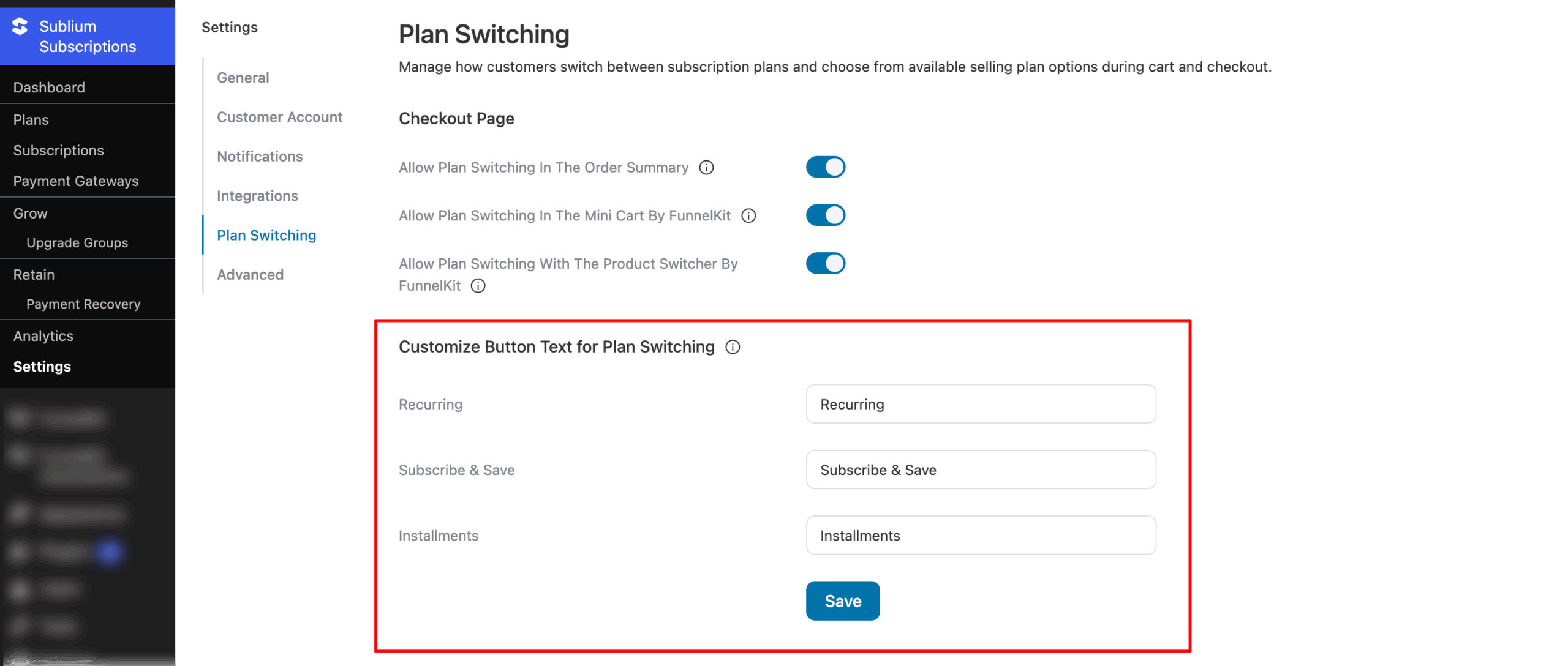
Click on Save to update all changes.

