This guide outlines the process of connecting the Square payment gateway to your Sublium plugin.
How to Connect Square Payment Gateway With Sublium
Follow these steps to easily configure and connect Square for seamless payment processing.
Step 1: Install and Activate the Square Payment Gateway Plugin
- Navigate to the payment gateway section within the Sublium plugin.
- Locate the Square Credit Card option.
- If the Square payment gateway plugin isn’t installed yet, you will see an Activate button.
- Click on the Activate button to begin the installation. The plugin will be installed and activated automatically in the background.
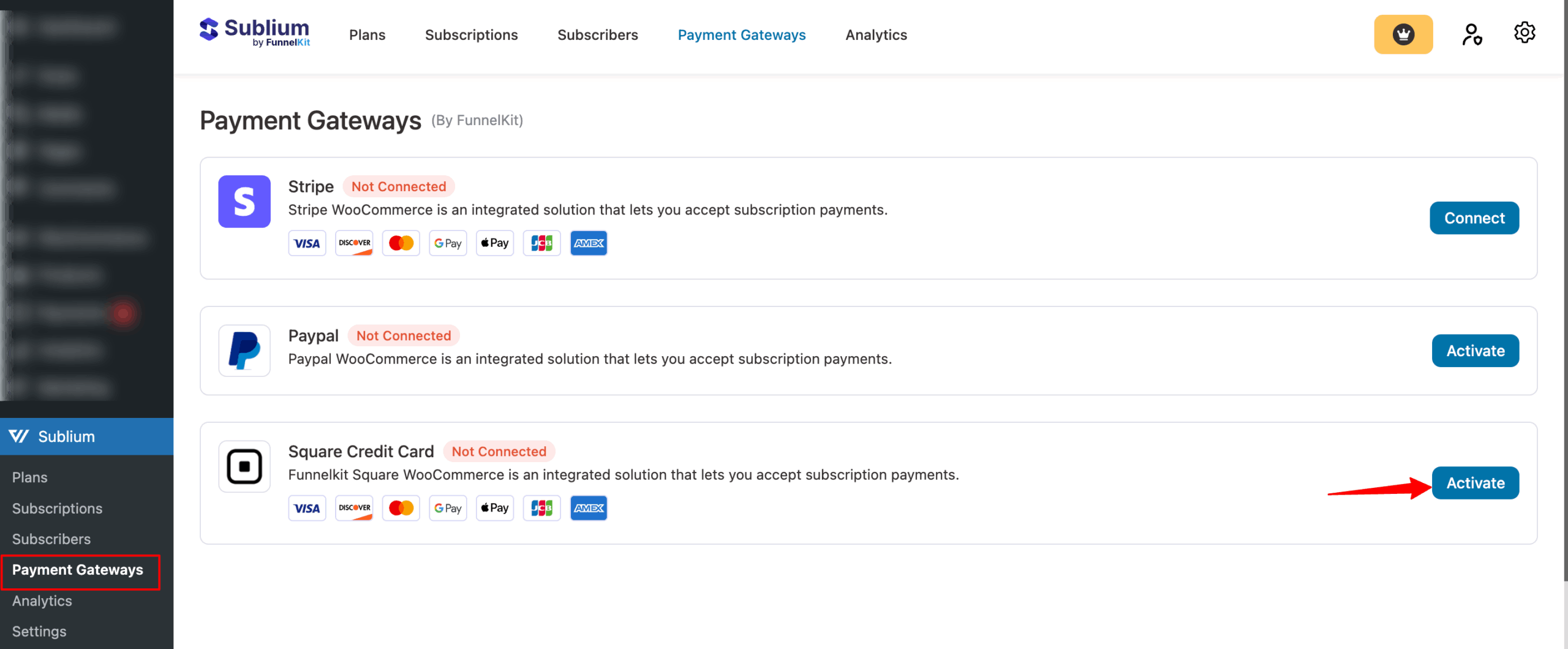
- Once the plugin is activated, the Activate button will change to Connect.
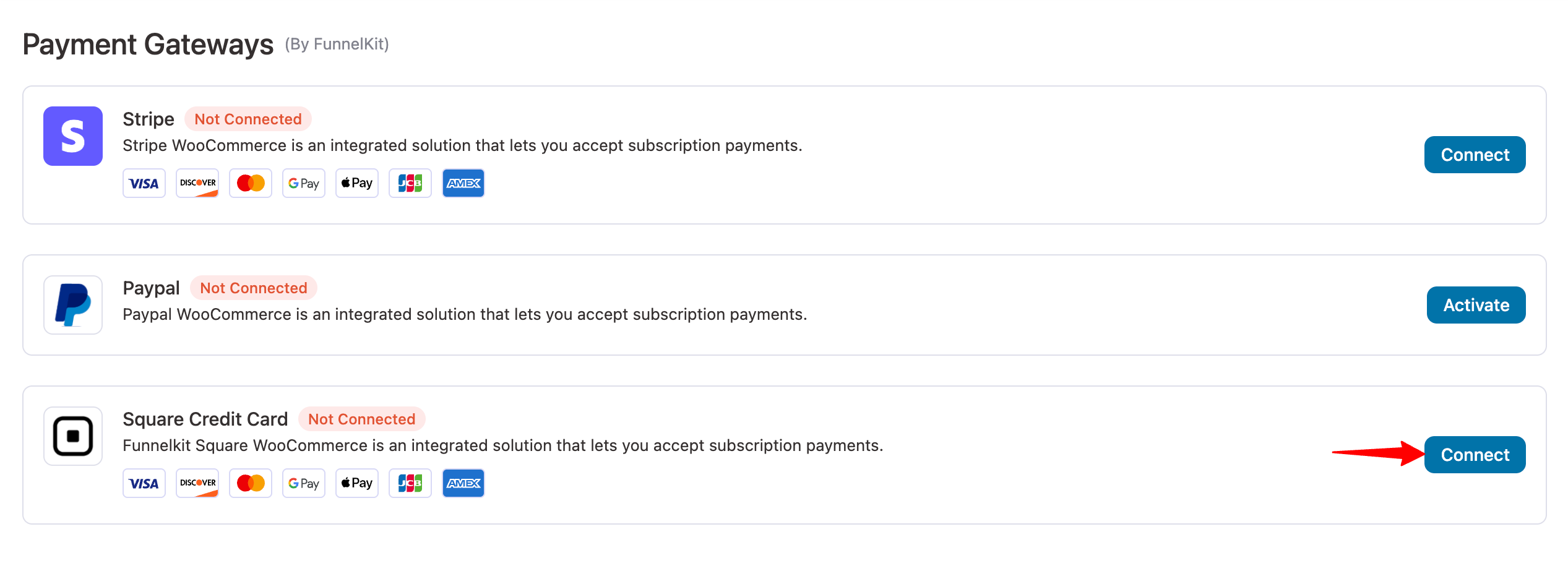
Step 2: Connect to Your Square Account
- After activation, click on the Connect button. You will be redirected to the Square login page.
- Enter your Square login credentials (email and password).
- Click Sign In to log in to your Square account.
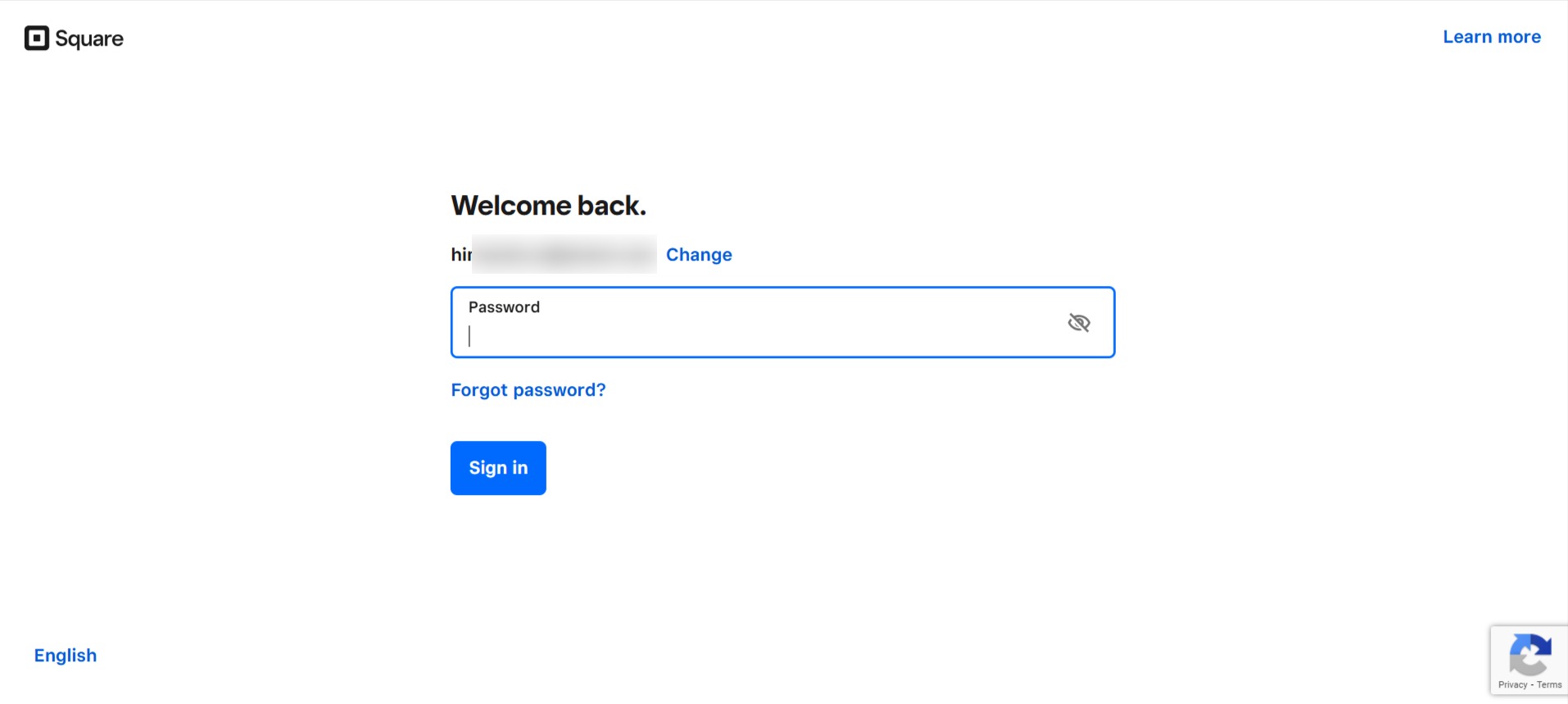
- After logging in, you will be taken to the Square settings page within WooCommerce.
Step 3: Configure Square Settings
On the Square Settings page, you will find several configuration options. Follow the steps below to configure the necessary settings:
a. Choose Environment
- Production: Choose for live transactions.
- Sandbox: Choose for testing purposes. After choosing Sandbox, provide the details.
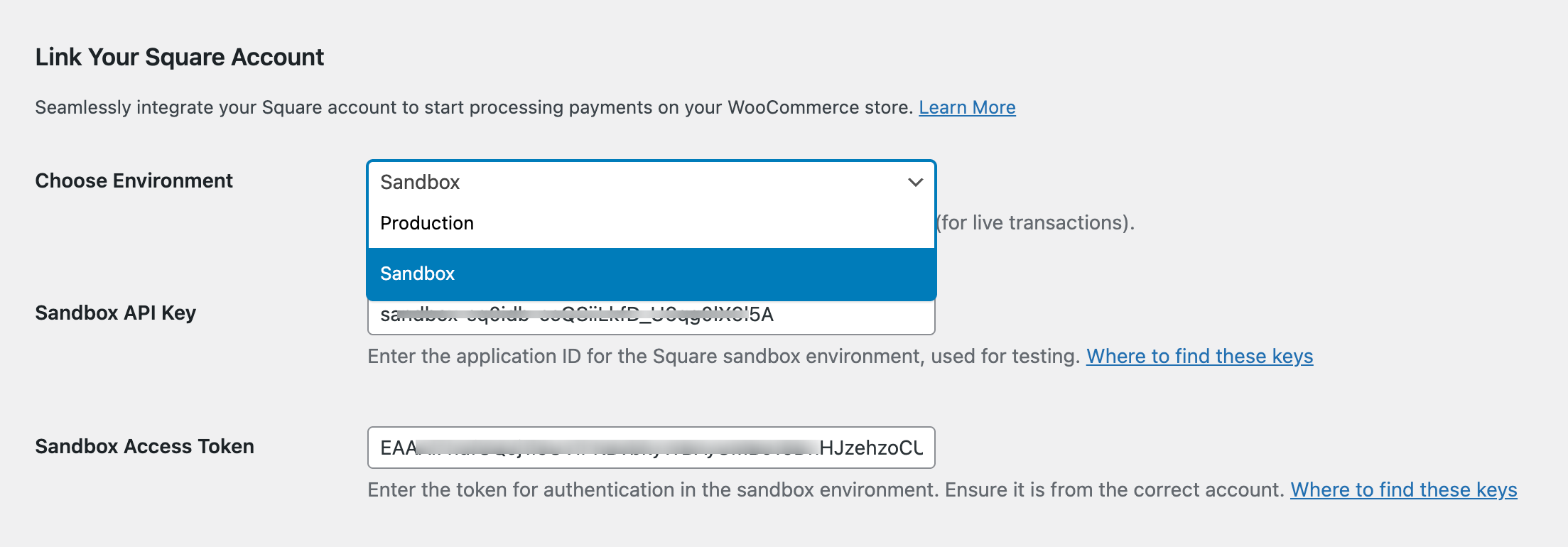
b. Verify Connection
- Click the Verify Connection button to check if everything is set up properly.
- A confirmation prompt will appear once the connection is successfully verified.
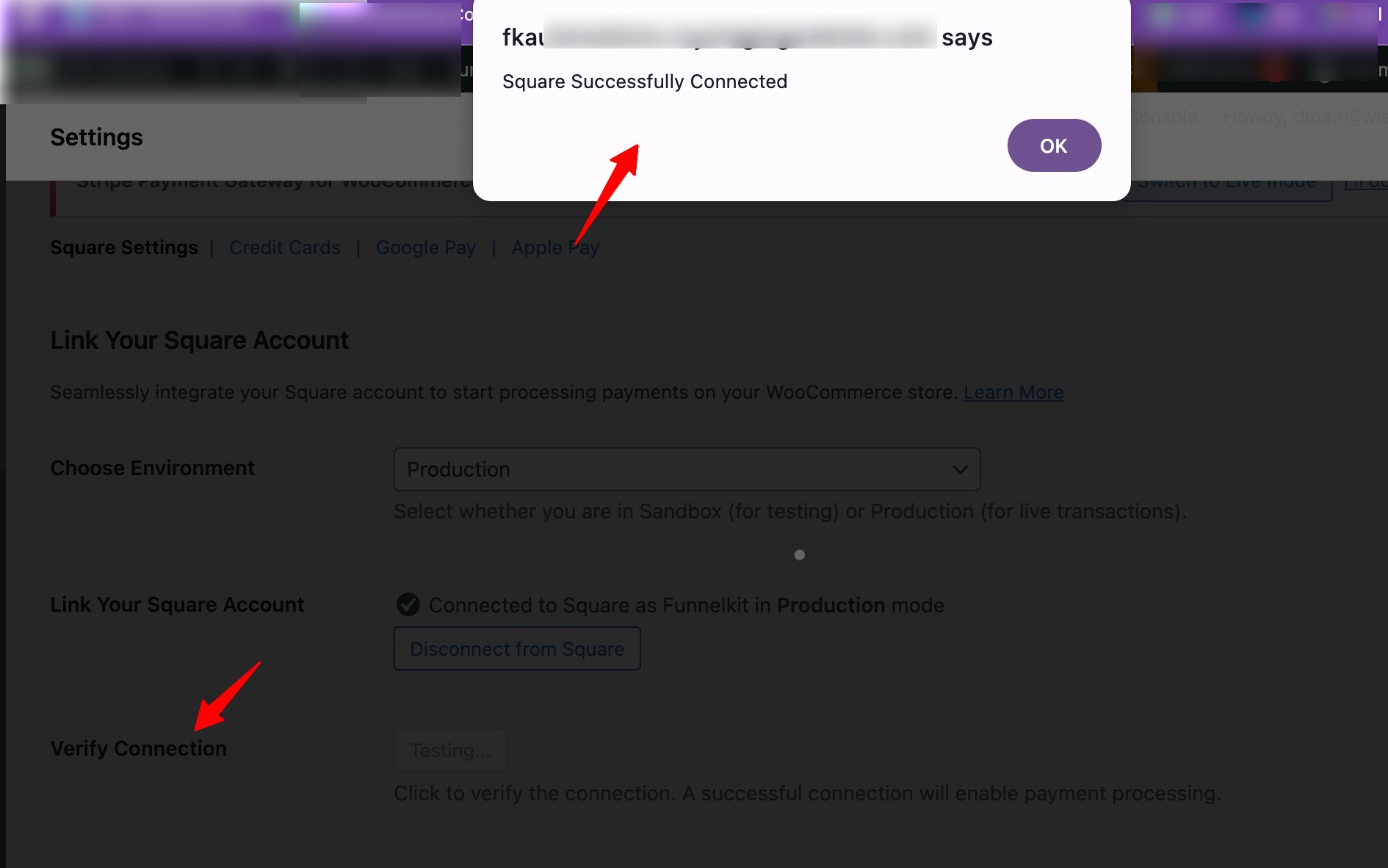
c. Choose Business Location
- Choose your business location from the dropdown menu. This location will be used for payment processing.
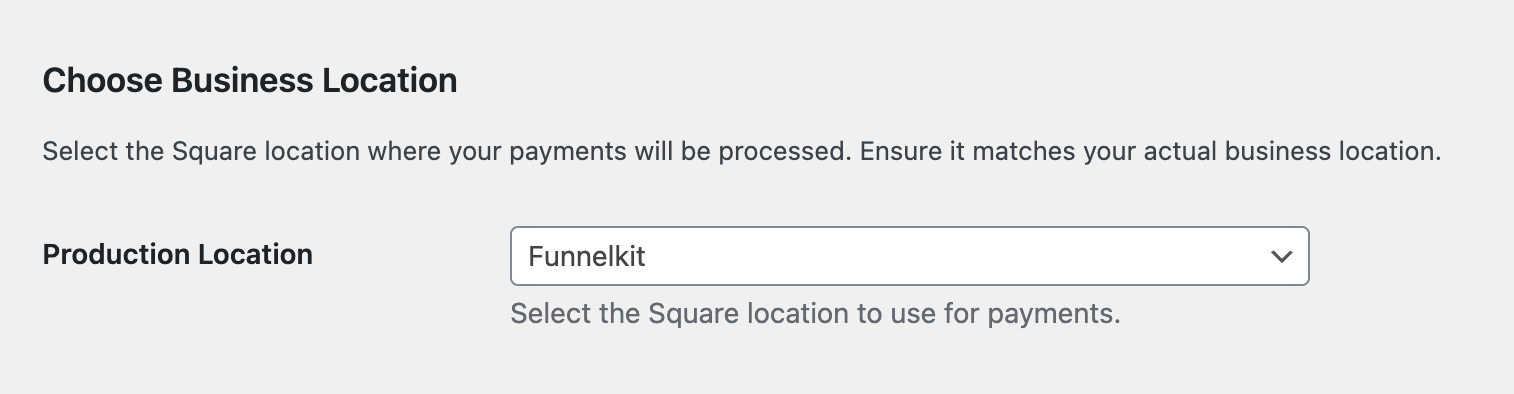
d. Sync Preferences
- By default, sync preferences are disabled.
- You can choose to sync information with either Square or WooCommerce based on your needs.
- Set the sync frequency from 15 minutes to 24 hours.
- You also have the option to manually sync for:
- Products
- Categories
- Inventory
- Customer data
- Products
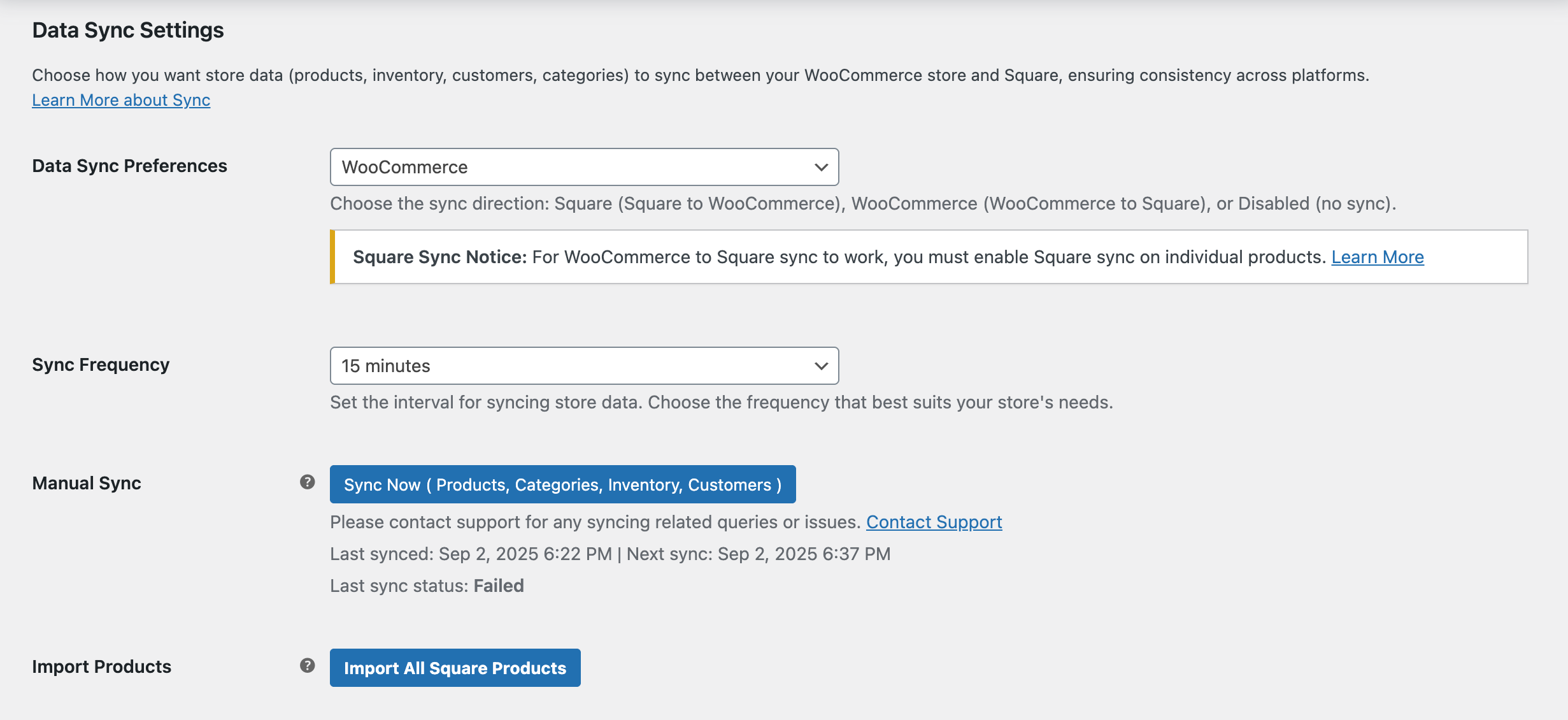
e. General Settings
- Debug Logging: Enable this option to log debug information.
- Create Customers in Square: Enable this option to automatically create customers in Square during transactions.
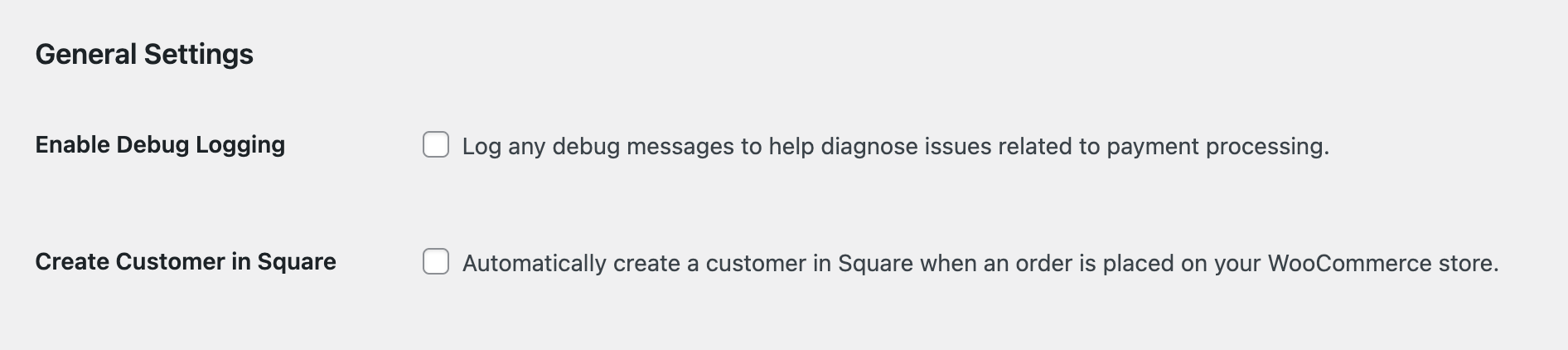
Once all settings are configured, click the “Save Changes” button to save your settings.
How to Use Sandbox Mode Of Square Payment Gateway
- To test payments, select ‘Sandbox’ from the ‘Choose Environment’ dropdown.
- Provide your Sandbox API Key and Sandbox Access Token from your Square account.
- Click the Test Connection button to verify that the sandbox connection is functioning properly.
- Once the connection is verified, click Save Changes to finalize the setup.
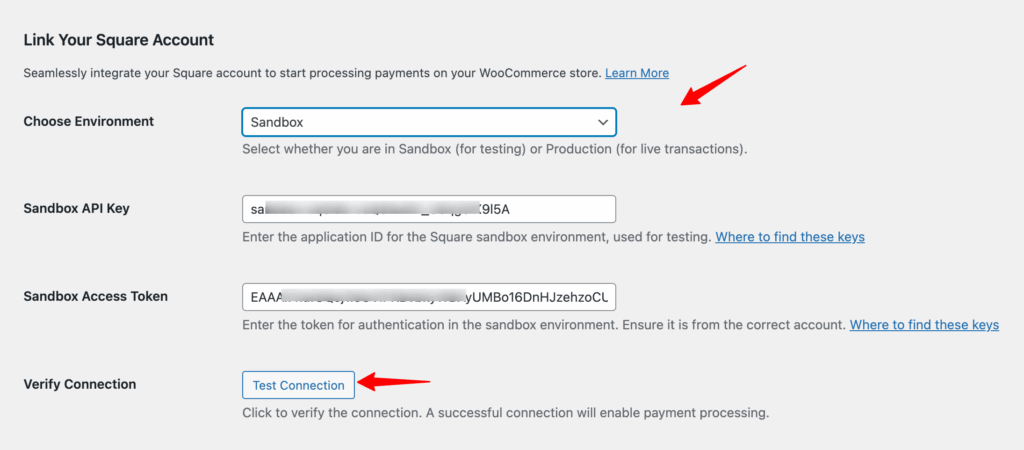
You have successfully connected the Square payment gateway to your Sublium plugin. You can now process live payments or perform test payments in Sandbox Mode to ensure everything is functioning correctly.

