Installment Notifications notify customers about different installment events.
Navigate to Sublium Subscriptions → Settings → Notifications → Installments to access these options.
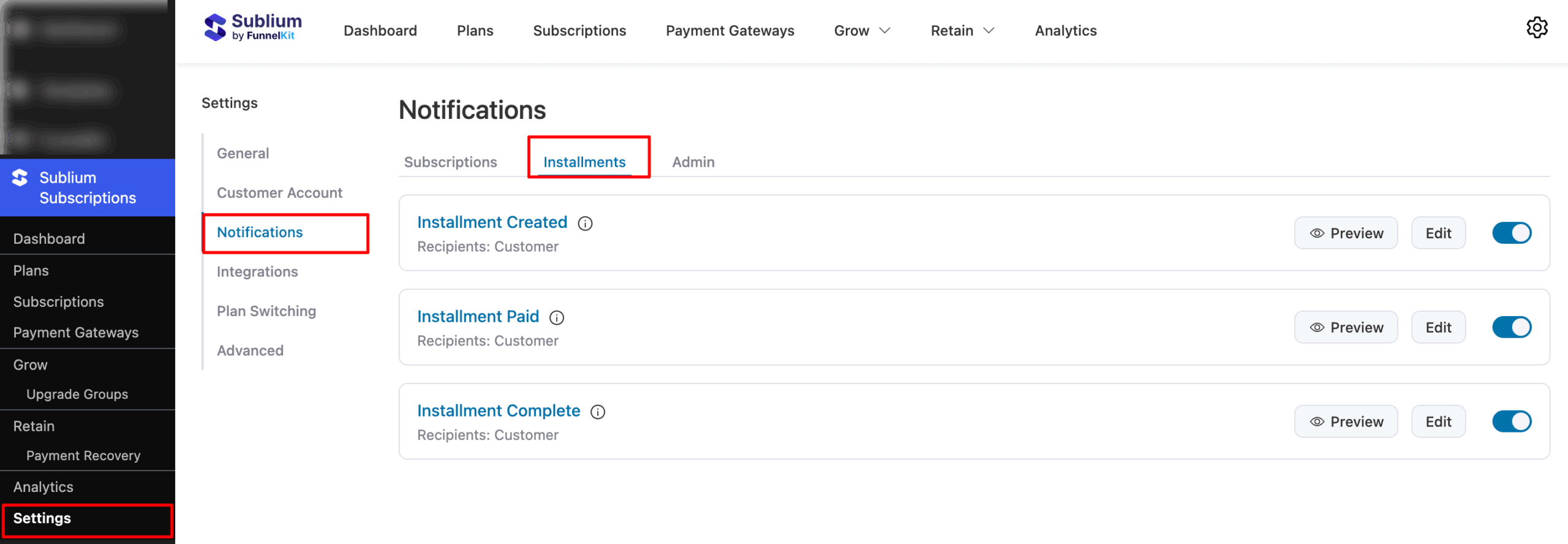
Overview
Here you can configure notifications for installment-related events and specify the recipients.
- Installment Created: Sends an email to the customer when a new installment is created. Default recipient: Customer
- Installment Paid: Sends an email to the customer when an installment payment is successfully completed. Default recipient: Customer
- Installment Complete: Sends an email to the customer when all installment payments are completed. Default recipient: Customer

