Admin Notifications inform store administrators about key subscription events.
Navigate to Sublium Subscription → Settings → Notifications → Admin to access these options.
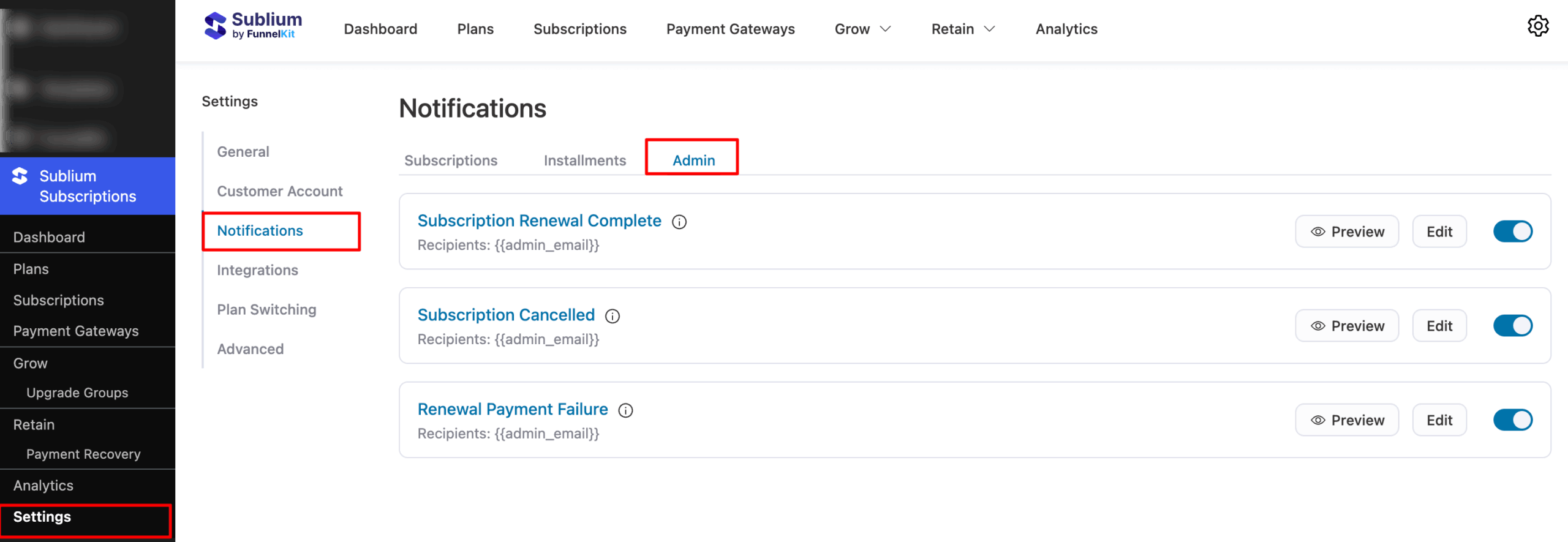
Overview
Here, you can configure notifications for subscription-related events and specify the recipients:
- Subscription Renewal Complete: Sends an email to the admin when a subscription renewal is successfully completed.
- Subscription Cancelled: Sends an email to the admin when a subscription is cancelled.
- Renewal Payment Failure: Sends an email to the admin if a subscription renewal payment fails. Default recipient:

